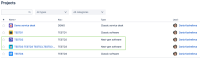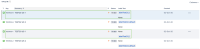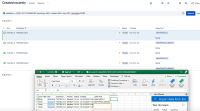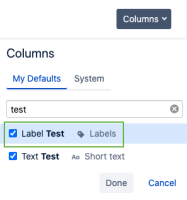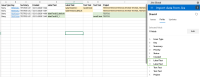-
Bug
-
Resolution: Unresolved
-
Low
-
None
-
None
-
Severity 3 - Minor
Issue Summary
Custom Fields with same names in team-managed (formerly known as next-gen) projects not populating data when exporting when we use open in Microsoft Excel (or Google sheets)option
Steps to Reproduce
- Step 1: Create custom fields with same name in multiple team-managed projects
- Step 2: Populate the custom fields by creating tickets in team-managed projects
- Step 3: Run an advanced issue search and the Custom Field in the column
- Step 4: click on open in Microsoft Excel (or Google sheets) option
Note: The issue affects exports from Company Managed Projects as well, if the affected custom field in the company managed project has a duplicate in other Team Managed Projects.
Expected Results
The exported excel sheet should contain the data for the Custom Field
Actual Results
Custom Field data in the exported excel sheet is empty.
Workaround
Option 1
Use the Export to CSV option
Option 2
Consider renaming the custom field
Option 3
Import issues using Jira Cloud for Excel add-in or Jira Cloud for Sheets app. Both allow you to specify the exact field you are using on your project.
- causes
-
JRACLOUD-81312 Data of a dropdown custom field in Team-Managed Project is not being exported to Google Sheets
-
- Closed
-
- is caused by
-
JRACLOUD-78405 GET /rest/api/3/user/columns doesn't return information about collapsed fields
-
- Closed
-
- is duplicated by
-
API-360 Opening issues via Google sheets and excel online is missing custom field data
-
- Closed
-
-
API-461 custom fields with the same name used in the different Team-managed projects cannot be exported correctly
-
- Closed
-
-
API-488 Exporting issues using 'Open in Microsoft Excel' feature does not export Team-managed custom fields values
-
- Closed
-
- is related to
-
JRACLOUD-77919 Exporting issues creates duplicate columns when the same custom field name is used in both Company-managed and team-managed projects
- Gathering Interest
- relates to
-
JRACLOUD-69193 Export current fields does not follow the visible column configuration
-
- Closed
-