-
Bug
-
Resolution: Unresolved
-
Low
-
Severity 3 - Minor
-
0
Issue Summary
Automation fails when has two fields with the same name/type, showing the error "Found multiple fields with the same name and type:"
In case rule has custom filed of type cascading and another custom field with same name exist then rule fails with below error:
"Additional fields contains invalid field(s) in 'update' or 'fields' section.
<field_name>"
Steps to Reproduce
- Create a new number custom field in a Next-Gen project
- Create a rule to copy the value from this field. Below, follows an example.
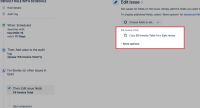
- Set the rule scope for the Next-Gen project.
- Under <instance>.atlassian.net/secure/admin/ViewCustomFields.jspa create a new number custom field with the same name.
- Associated the "number" custom field to a classic project.

- Reload the rule, and then run the rule.
- Then will appear the error "Found multiple fields with the same name and type:"
Expected Results
When we set the scope of the rule to a Next-Gen project, it should not consider a classic custom field.
Actual Results
Even the rule restricts to the Next-Gen project, appear the error "Found multiple fields with the same name and type:". The rule is considering a field with the same name and type, causing this error.
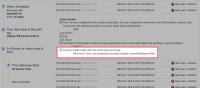
Workaround
We can change the field name to a different one, and then the rule will run without error.
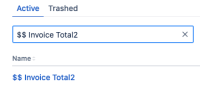
- is duplicated by
-
JSDCLOUD-14151 Edit issue action doesn't handle fields with the same names in Additional fields
-
- Closed
-
-
AUTO-468 Support for field IDs instead of just field names in Automation, so rules don't break when fields are renamed, and to support custom fields with the same name
- Gathering Interest
- is related to
-
JRACLOUD-74239 Creating a custom field with same name and context as another custom field leads to error in Advanced search
-
- Closed
-
-
AUTO-282 Custom fields and system fields named like the same, will prevent the custom field one to be displayed under automation field search list
- Closed
- relates to
-
JRACLOUD-75453 JQL breaks with company-managed (formerly classic) custom fields if a team-managed (formerly next-gen) duplicate exists
-
- Closed
-
-
AUTO-420 Allow custom fields with same name in Automation using custom field ID
- Closed
-
AUTO-1759 Jira fields with duplicated names present different suffixes depending on the automation component
- Gathering Interest
- mentioned in
-
Page Loading...
-
Page Loading...
-
Page Loading...
-
Page Loading...
-
Page Loading...
-
Page Loading...
-
Page Loading...
-
Page Loading...
-
Page Loading...
-
Page Loading...
-
Page Loading...
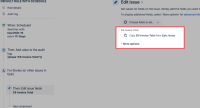
Hi Marcelo,
The documentation you linked describes setting the value on a variety of field types.
When a field has multiple options you can address them by ID or Value.
See these examples in the documentation:
Edit:
In many field types you do not need to use that structure.
Note the custom field type from Jira and refer to it in the documentation linked.
As an example, I have a 'Select List (single choice)' field.
The documentation states:
In that case I would use this format:
{ "fields": { "customfield_12345": { "value": "My Value" } } }The issue with adressing the option by Value is if it is changed, the automation will then fail.
If the value is very unlikely to change, or you are managing the custom field and automation, this might be acceptable.
Another example would be a 'Text Field (single line)' field.
{ "fields": { "customfield_12345": "My Value" } }