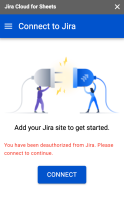-
Type:
Bug
-
Resolution: Answered
-
Priority:
Low
-
None
-
Affects Version/s: 1.0
-
Component/s: Jira Cloud for Google Sheets
-
None
-
Severity 3 - Minor
-
Issue Summary
If you have an IP allowlisting policy enforced on your instance then Jira Cloud Sheets won't be able to connect or authenticate because the add-on is not automatically allowlisted.
Steps to Reproduce
- Connect to your Jira Cloud as described in Use Jira Cloud for Sheets
Expected Results
Successfully connected and can start using JQL to pull issue data from Jira
Actual Results
You have been deauthorized from Jira. Please connect to continue.