Issue Summary
The Approve and Decline buttons of the Service Desk approval workflow are broken in the Jira Issue View. Instead they work on the Customer Portal.
Also, the Welcome guide and the "Account verification email" setting in the Project settings are not showing as well.
I observed that this is only happening when the Jira Service Desk application is installed on top of Jira Software and not vice versa.
The buttons are correctly working if Jira Service Desk 4.6.0 is installed alone and also if the Jira Software application is then installed on top of that.
Steps to Reproduce
- Install Jira Software 8.6.0.
- Install Jira Service Desk 4.6.0 on top of Jira Software 8.6.0.
- Create a new Service Desk process with the Approval Request Issue or configure the Approval flow manually in the workflow.
- Create an issue and add an approver in it.
- step at the status which require to Approve or Decline the issue
- login with the approver account and in the issue created above Issue View clic on the Approve or Decline buttons.
- observe that nothing happens, the buttons are broken, the redirection is made on the issue itself and a # is added at the very end of the issue URL.
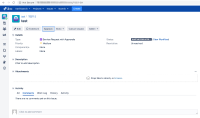
- go on the correspondent customer portal page and check that the Approve and Decline buttons are actually working well there.
Expected Results
the buttons should transition the issue to the Approved or Declined/Rejected status
Actual Results
the buttons are broken/unresponsive
No exceptions are thrown out in the logs.
Workaround
The issue seems to be related to the missing Atlassian Chaperone component into the JSD 4.6.0 installer so the workaround for now is to manually upload the atlassian-chaperone-4.6.1-REL-0001.jar![]() file from Administration>Manage Apps>Upload App.
file from Administration>Manage Apps>Upload App.
After doing the above the buttons are operational again.
- is duplicated by
-
JSDSERVER-6727 Account verification email option in Customer notifications settings is missing
-
- Closed
-
- mentioned in
-
Page Loading...