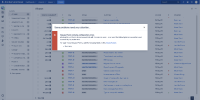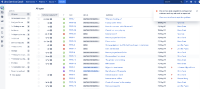-
Type:
Bug
-
Resolution: Fixed
-
Priority:
Medium
-
Affects Version/s: 3.4.0
-
Component/s: Request Type Configuration
-
31
-
Severity 3 - Minor
-
30
Problem
On a JIRA Service Desk instance with JIRA Software once removed from the same instance, clicking on the link to view the error details and repair the problem doesn't work.
Environment/Prerequisite
A JIRA Service Desk instance with JIRA Software removed from the same instance
Steps to reproduce the issue
- Create a new Service Desk project or go to any existing Service Desk project.
- Go to Project settings.
- Go to Screen.
- Remove Summary field from the screen.
- Go back to the Service Desk project's Queues page.
- An error will appear on the top right side of the page with a link to View error details and repair the problem.
- Click on the link.
Expected result
A dialog box with the details of the error will appear.
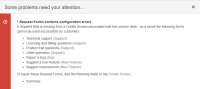
Actual result
The link is clickable but no response.
Workaround
- Use the URL below to view the error.
 Make sure to replace {Project_Key_Goes_Here} with the Key of the impacted project
Make sure to replace {Project_Key_Goes_Here} with the Key of the impacted project
<JIRA_base_URL>/rest/servicedesk/1/servicedesk/{Project_Key_Goes_Here}/precondition
- Reinstall JIRA Software application into the instance would fix this too.