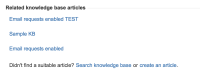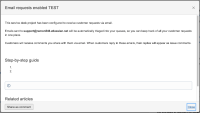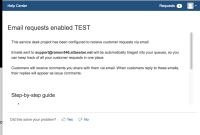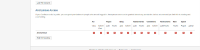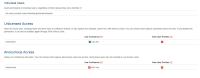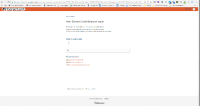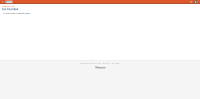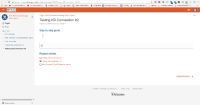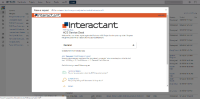-
Type:
Suggestion
-
Resolution: Fixed
-
Component/s: Customer Portal
-
0
-
26
NOTE: This suggestion is for JIRA Service Desk Server. Using JIRA Service Desk Cloud? See the corresponding suggestion.
Hi everyone,
Thank you for your interest in this issue.
In JSD 4.12 we shipped a new way of integrating JSM Server with Confluence Cloud. You can read all about how to set up a knowledge base with Confluence Cloud in our documentation.
Please note that we're currently looking into a related configuration issue where Knowledge Base articles can't be opened in the customer portal if Confluence Cloud is not configured with anonymous access, which you can track at JSDS-7175.
Kind regards,
Charlie
Jira Service Management, Server & Data Center
Hi all,
Thanks for your responses.
We understand that this is a significant change for some of you. As part of making authentication and single sign-on easier across Atlassian products we have consolidated product access through Atlassian account (https://confluence.atlassian.com/cloud/atlassian-account-for-users-873871199.html). This means that access to our products outside the customer portal requires an Atlassian account.
Customers can still search for KB articles, view articles, bookmark articles and so on using the customer portal. This does not require an Atlassian account as it's done through the customer portal.
If you need your customers to directly access Confluence to browse through KB articles, you can either:
- Make your space anonymous-accessible. This will mean that anyone will be able to browse your KB articles without needing to log in. If you are experiencing issues as described in CONF-30161 then please make sure you have linked your space to a JIRA Service Desk project via Project Settings → Knowledge Base as this fixes the problem.
- If you do not want to make your space anonymous accessible, ie. you want customers to explicitly log in before they can see Confluence, then you must convert your customer user accounts to Atlassian accounts. You can convert them yourself using the instructions on https://confluence.atlassian.com/cloud/select-the-right-account-for-your-jira-service-desk-customers-873871210.html or you can file a support ticket and our support can bulk migrate your customer accounts to Atlassian accounts. Having an Atlassian account does not consume a license.
JIRA Service Desk Team
Hi all,
This is expected behavior. Updating our accounts meant we had to shuffle things around a bit.
Your agents have a single account for all your Cloud products. But, your customers are special. They may not recognize Atlassian and we don't want to confuse them.
To keep your organization's branding on your help desk articles, we recommend sharing knowledge base links to your customers via the customer portal. Your customers can search for and read help articles in the portal, without needing to learn Confluence, and they don't leave your help desk experience.
Your agents can link customers to this view, and avoid linking them to Confluence. To provide a portal view of articles to your customers in an issue comment:
- View the customer issue.
- Under Related knowledge base articles, select the article to share or select Search knowledge base.
- Preview the article and select Share as comment.
If you want your customers to browse all of your Confluence space, we recommend migrating them to Atlassian account. If you migrate them, they can log into your Confluence space, browse the page tree, and read articles. But, they will need to learn what Atlassian is and use our log in and account management screens. We don't recommend this for teams who serve external customers. Learn how to migrate customers to Atlassian account.
Another potential workaround is to open your Confluence space for anonymous view access, this will allow any user to view your Confluence knowledge base space without logging in. Learn how to enable anonymous access to a Confluence space.
- JIRA Service Desk Team
Summary
Portal users cannot access knowledge base on a cloud instance that authenticates via https://id.atlassian.com.
Environment
Steps to Reproduce
- On an instance with SSO enabled (id.atlassian.com), create a service desk project linked with a Confluence knowledge base.
- Enable unlicensed access : Project Settings > Knowledge base > All active users and customers can access the knowledge base without a Confluence license.
- Create a portal only user via the Customers page in the Service Desk project.
- Let the portal only user log in the portal.
- Access the direct link to the knowledge base article (ie https://<instance>.atlassian.net/wiki/display/SK/KP_Page).
Expected Results
Portal only user should be able to open the page.
Actual Results
Portal only user will be requested to authentic via SSO (id.atlassian.com). Login will either fail or reply with a permission error :
Your account doesn't have access Looks like you don't have access to this site. If you think you should have access, contact your administrator. If you would like to use a different email address on this site you can switch accounts.
Notes
Workaround
Share the knowledge articles as comments in the service desk ticket.
On the Service Desk agent interface :
- Access the ticket : https://<instancename>.atlassian.net/browse/<TicketID>.
- Click on an article under Related knowledge base articles or click on Search for Knowledge Base to search for an article.
- Click "Share as a Comment"
On the Service Desk portal user interface :
- The link will be displayed in the comment.
- Click on the link and a view of the article will be shown within Service Desk.
- is incorporated by
-
JSDSERVER-7175 Knowledge Base articles can't be opened in the customer portal if Confluence Cloud is not configured with anonymous access
- Gathering Interest
- relates to
-
JSDCLOUD-4901 Portal users cannot access the knowledge base
- Gathering Interest
-
JSDSERVER-7175 Knowledge Base articles can't be opened in the customer portal if Confluence Cloud is not configured with anonymous access
- Gathering Interest