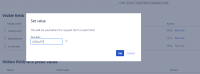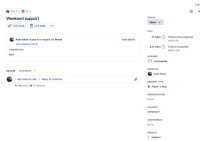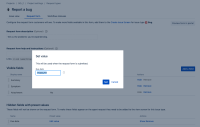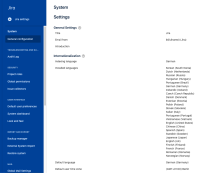-
Type:
Bug
-
Resolution: Unresolved
-
Priority:
Medium
-
Component/s: Request type - Single request type configuration
-
9
-
Severity 3 - Minor
-
1
Summary
Creating a "Due Date" hidden field for a Request Type in a Service Desk project while the system language being "German" will lead to customers unable to create requests via the portal. The customer will hit into the "This form contains a hidden field that does not have a valid default value configured" error.
Steps to Reproduce
- Go to General Configuration
- Change Indexing Language to German
- Change Default Language to Deutsch (Deutschland)
- Change Default user time zone to Europe and Timezone to (GMT+01:00) Berlin
- Go to the Service Desk project > Request Type > set "Due Date" as a hidden field
- Change the date picker field (e. g Due Date) to any date in December (e.g 4/Dez/32 10:00 PM)
Expected Results
- JIRA should be able to recognize "Dez" abbreviation for December
Actual Results
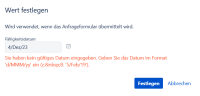
Note
If the same hidden field is viewed from a English profile in the instance it will show the following:
It will look correct in one language profile and show an error in another, the same goes for the Customer Portal, depending on which language:
- If the system is set to German, the date will be set to 2/Dez/29, the English profile customers will not be able to create tickets. Because Jira is expecting the input to be 2/Dec/29
- If the language profile is switched to English and the due date is set to 2/Dec/29, the German profile customers will not be able to create tickets. Because Jira is expecting the input to be 2/Dez/29
Workaround 1
Change the due date to a month which is both acceptable in English and German, such as 4/Nov/20, the value "Nov" is accepted in both languages.
Workaround 2:
From within JIRA, change the date format from 02/Dez/29 to 02.12.29.
- Navigate to General Configurations > click on "Advanced Settings":
Update your settings so that they match what is shown below:
- jira.date.picker.javascript.format=%d.%m.%y
- jira.date.time.picker.javascript.format=%d.%m.%y %H:%M
- jira.date.time.picker.java.format=d.MM.yy H:mm
- jira.date.picker.java.format=d.MM.yy
- is duplicated by
-
JSDCLOUD-13941 Issue creation on the portal fails with a hidden date picker when language set to French
-
- Closed
-
- is related to
-
JRACLOUD-62769 JIRA doesn't recognize "Mrz" abbreviation for March in German
-
- Closed
-
- mentioned in
-
Page Loading...
-
Page Loading...
-
Page Loading...
-
Page Loading...
-
Page Loading...
-
Page Loading...
-
Page Loading...
-
Page Loading...
-
Page Loading...