-
Type:
Bug
-
Resolution: Fixed
-
Priority:
Low
-
Component/s: Customer Portal - Search
-
None
-
2
-
Severity 3 - Minor
Issue Summary
On Help Center search bar, when the first character is typed in Japanese character, it automatically gets confirmed without allowing users to convert the Japanese characters
Note: This behavior occurs when the page is initially loaded. It does not occur when you retry typing without loading the page.
Steps to Reproduce
- Open the Help Center
- Click on the search bar and start typing with any Japanese consonant characters (other than "a", "e", "i", "o", "u")
- For example, type "ka" in Japanese keyboard.
Expected Results
Typing "ka" should print "か" in Japanese
Generally, when you type consonant characters in Japanese, the input field should wait until vowel character is entered. (e.g. Jira fields handle this normally) So, typing "ka", you should see "k" with underbar and waiting for the next vowel character to be entered.

"k" with underbar and waiting for the next vowel character to be entered.

Actual Results
The system automatically hit Enter key upon pressing the "k" in Japanese.
So, typing "ka" prints "kあ" instead of "か"
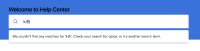
Workaround
- Retry after deleting the wrongly entered characters
- duplicates
-
JSDCLOUD-14697 Portal search field duplicates entered multibyte text on Chrome.
-
- Closed
-
- is related to
-
JSDCLOUD-14697 Portal search field duplicates entered multibyte text on Chrome.
-
- Closed
-