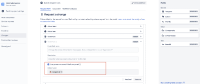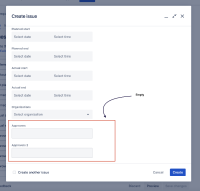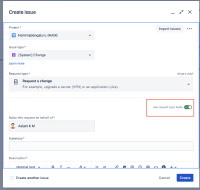-
Type:
Bug
-
Resolution: Unresolved
-
Priority:
Low
-
Component/s: Request type - Single request type configuration
-
21
-
Severity 2 - Major
-
4
Summary
As a Jira Service Management admin, I want the update to Request Form preset value and hidden state to also apply on Global Issue Create.
Description
User Problem
Admins configure Request Forms to streamline creation by setting default (preset) values and hiding certain fields on the portal. These settings work correctly when a request is created via the customer portal, but they do not apply when issues are created via Global Issue Create. As a result, fields that should be auto-populated or hidden on create are not respected in Global Issue Create, causing inconsistency, manual entry, and setup drift between creation paths.
Suggested Solution
- Extend the configurations for Request Type so that preset values and hidden states are honored when creating issues via Global Issue Create, matching portal behavior.
- Provide clear UI/UX and help text indicating that these configurations apply to both portal and Global Issue Create (where applicable).
- If full parity cannot be achieved for some field types, document exceptions explicitly and provide alternative admin controls.
Current Workarounds
- Automation rules to set defaults post-creation when issues are created via Global Issue Create.
- is duplicated by
-
JSDCLOUD-12631 The default approvers set through the preset value of the request form won't display some approvers
-
- Closed
-
- is related to
-
JRACLOUD-95298 Add the Hide/Show Field Feature back in
- Gathering Interest