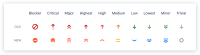-
Type:
Bug
-
Resolution: Fixed
-
Priority:
Low
-
Affects Version/s: Archived Jira Cloud
-
Component/s: System Administration - Priorities
-
Severity 3 - Minor
-
NOTE: This bug report is for JIRA Server. Using JIRA Cloud? See the corresponding bug report.
Summary
The default priority icons on new projects are not accessible for red-green colour blind users.
The icons used for priority are green, orange and red, with no shape to distinguish them for a colour blind user.
The "medium", "high" and "highest" icons look the same to me from a normal viewing distance, and I need to get close to the screen to tell them apart (I'm colour deficient, the 12% of all men type).
The "low" and "lowest" icons look the same colour, but they are at least pointing down.
On other types of projects, they have either a double arrow head, or a dotted "stem" so that the colour is not the only indication of priority.
Steps to reproduce
1. Create a Business ==> Project Management type project. (or a Software project)
2. Create a "Task" issue.
3. Notice the priority icon and the available options for it by clicking on the field in the view issue page.
Expected Results.
It's possible to distinguish all priority options without relying on their colour as an indication.
Actual Results
It's not possible to distinguish all priority options without relying on their colour as an indication.
Workaround
Configure a different set of icons for each new project affected by this bug.
- is related to
-
JRASERVER-61893 Ticket priority is shown as just arrows (words missing)
- Closed
- relates to
-
JRACLOUD-61773 Priority icons on new projects are not accessible for red-green colour blind users
-
- Closed
-
-
JSWSERVER-16360 Allow Priority field to display the actual value rather than a colored arrow
- Closed
- was cloned as
-
JDEV-37315 Loading...
-
JSB-79 Loading...