-
Type:
Bug
-
Resolution: Fixed
-
Priority:
High
-
Component/s: Work Item - View (Internal developer use only)
-
None
-
6
-
Severity 3 - Minor
Issue Summary
In Jira Cloud, when you paste a Github link (i.e. Pull request link) into Jira Cloud (New Editor), the link is converted to the automatic preview. In order to view details of the link (i.e. Pull Request's status), it is required to connect an account to the and then you get the following error:
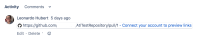
Connect your account to preview links
If you click to connect, you are taken to a page in Github to authorize Jira's access.
Once you connect, you return back to the page in Jira, but the message is still displayed.
Environment
Jira Cloud
Steps to Reproduce
- Create an issue in Jira.
- In the new issue view, paste a link to a Github object (i.e. Pull request) to a comment. Save the comment.
- On the page, click the warning to connect your account. Connect your account.
Expected Results
You should now have connected Github to your account and no longer receive the warning.
Actual Results
The warning hasn't changed.
Notes
This also affects links to other applications such as Google Drive.
Workaround
Currently there is no known workaround for this behavior. A workaround will be added here when available.
![]() Although this is not a workaround for the problem, users who are concerned with the fact that the Connect your account button is being displayed can manually remove this by going through the following steps:
Although this is not a workaround for the problem, users who are concerned with the fact that the Connect your account button is being displayed can manually remove this by going through the following steps:
- Switch to the old issue view
- Edit the comment that is being rendered incorrectly as a smart link
- Remove the |smart-link reference at the end of the link
- Save the comment
This will cause the link to be rendered as a regular text link, therefore removing the Connect your account button. When this problem is resolved, however, the only way of getting the smart links back is by manually inserting |smart-link reference once again.
- is cloned from
-
CONFCLOUD-67601 Connect your account to preview links error on External links
-
- Closed
-
