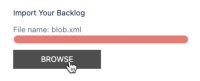-
Type:
Bug
-
Resolution: Fixed
-
Priority:
Medium
-
Affects Version/s: 10.107.4
-
Component/s: Import|Export
-
12
-
Severity 3 - Minor
-
No
Issue Summary
The POST call to FileTransferHandler silently throws an HTTP 400 error when importing files with a .xml extension.
Steps to Reproduce
- Prepare the import file as usual
- Save it with the .xml extension – e.g. import.xml
- Browse to the Import your backlog using Excel page, then click the Browse button
- Select the import.xml file in the local file system
- Notice the loading bar animation gets red, very briefly, then vanishes. No work items are displayed (all work item counts are zeroed)
Expected Results
- The system accepts xml file without errors.
Actual Results
- An HTTP 400 error is thrown in the background
2022-06-17 23:07:13 172.22.16.138 POST /Handlers/FileTransferHandler.ashx - 443 661683 172.22.18.236 Mozilla/5.0+(Macintosh;+Intel+Mac+OS+X+10_15_7)+AppleWebKit/537.36+(KHTML,+like+Gecko)+Chrome/102.0.5005.115+Safari/537.36 https://instance.jiraalign.com/ImportObjects?FirstTime=True&Programs=196 400 0 0 375
- The loading bar animation very briefly displays red, then vanish. No other visual cue or message toaster is presented to the user, informing about the POST call error.
Workaround
- In the operating system, rename the import file from import.xml to file.xls
![]() XML files are typically produced by MacOS users. This is mentioned in Help Center article 10X: Import Objects Via Excel Overview
XML files are typically produced by MacOS users. This is mentioned in Help Center article 10X: Import Objects Via Excel Overview
For Mac OS users only, when you save the file to import your items back to the system, save the file as a .xml (Excel 2004 XML spreadsheet) file. Then, locate the updated file in your file directory and manually change its extension to .xls. This will format the file so that Jira Align can import it.
- is connected to
-
JAVOM-1713 Loading...
- links to
- mentioned in
-
Page Loading...
-
Page Loading...
-
Page Loading...
-
Page Loading...
-
Page Loading...
-
Page Loading...
-
Page Loading...
-
Page Loading...
- relates to
-
ALIGNSP-14426 Loading...
-
ALIGNSP-14461 Loading...
-
PS-100893 Loading...
- resolves
-
ALIGNSP-14611 Loading...
-
ALIGNSP-14847 Loading...
-
ALIGNSP-14889 Loading...
-
ALIGNSP-14935 Loading...
-
ALIGNSP-14965 Loading...
-
ALIGNSP-15010 Loading...
-
ALIGNSP-15106 Loading...