-
Type:
Bug
-
Resolution: Fixed
-
Priority:
Low
-
Affects Version/s: 10.84
-
Component/s: reports - forecast
-
None
-
1
-
Severity 3 - Minor
-
Stubborn Dragons - VH2
-
None
Issue Summary
In the forecast module, the Team Week available capacity will show as 0 until the following manual steps are taken:
Click on 'Plan Capacity'
Enter in the PI and the desired Prgram to update
Click 'Save Settings'
Refresh the Forecast page.
Steps to Reproduce
- Make sure Team Weeks is configured in Jira Align
- Navigate to the Forecast Page
- View Type - Agile by Team
- View the Team Week Capacities by Program in Each column:
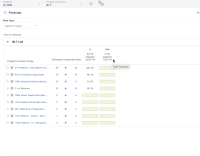
Expected Results
Team Week is supposed to create capacity based on the number of weeks in the PI. In the example above, the Web Program should already show 72/72 available team weeks without manual intervention.
Actual Results
From the screenshot above, the Web Program Team week capacity is listed as 72/0, with zero being available team weeks.
Workaround
Click Plan Capacity.
In the Plan Capacity pop up window, Enter Program and Enter PI.
Save the changes
Refresh the page.
At this point, the available weeks should show up properly:
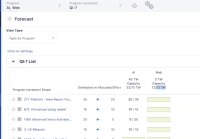
- resolves
-
ALIGNSP-7315 Loading...