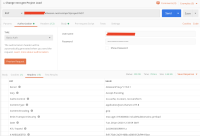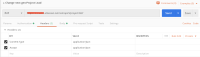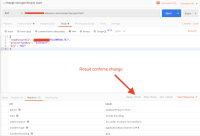-
Type:
Sub-task
-
Resolution: Fixed
-
None
-
Affects Version/s: None
-
Component/s: next-gen
Update on 22nd July 2020
Hi Everyone,
We are very happy to announce that Project Lead and Default Assignee fields are now modifiable for all next-gen projects on Jira Software and Jira Service Desk. It may take a day or so to roll out to 100% of projects. More details here: https://community.atlassian.com/t5/Jira-articles/Modify-Project-Lead-Default-Assignee-fields-on-next-gen-projects/ba-p/1438466
We apologize for the delay and hope that this helps our users leverage next-gen projects more effectively moving forward.
Regards,
Arjoon Som
Sr. PM, Jira Cloud
Problem Definition
User is not able to change Project Lead on existing Agility Project type
Suggested Solution
Add the functionality for user to apply Project Leads to Agility Projects
Workaround
Take the current issues for Agility project and bulk move them to a different project type
- https://confluence.atlassian.com/jirasoftwarecloud/migrate-from-a-next-gen-project-to-a-classic-project-957974933.html
- Alternatively, Atlassian Support is able to manually update the Project Lead.
- Using cURL, you can be able to change the Project Lead of a next-gen Project. Please generate an API token here
curl --request PUT \ --url 'https://<your-instance>.atlassian.net/rest/api/3/project/{projectId}' \ --user 'email@address.com:API-TOKEN' \ --header 'Accept: application/json' \ --header 'Content-Type: application/json' \ --data '{ "leadAccountId": "5d3b06xxxxxxxxx", "projectTypeKey": "software", "key": "ABC" }'
You will have to run this via a Terminal, enter the details of the new users by using the accountId, this can be gotten from https://<your-instance>.atlassian.net/people then search for the user to know the accountId which is in an alphanumeric String. Secondly insert the correct project id and project key on the Script prior to running it. This endpoint is gotten from our documentation for Update Project
Alternatively, if running curl is proving difficult especially towards Window users, you can download this Free software called Postman which is able to Perform HTTP request. Please do the following to easily change project lead of next-gen projects.
Step 1: Make sure you have Administrator Project role on the next-gen Project
Step 2: Get Postman, and do the below Settings as shown on the images.
Step 3: On the Image A, Click on Authorization tab and select Basic Auth, enter your email address and API token following the guide from here
Step 4: On the Image B, Configure the headers as shown on the Image and change the HTTP request to PUT. Please indicate the URL as https://<your-instance>.atlassian.net/rest/api/3/project/ABC
where ABC is your project key.
Step 5: On the Image C, please make sure you add correctly this JSON post
{
"leadAccountId": "5d3b06xxxxxxxxx",
"projectTypeKey": "software",
"key": "ABC"
}
Where leadAccountId is the accountId of the user you want to change to. Final result should be a 200 OK HTTP Status, which means the Project lead has been changed.
- duplicates
-
JSWCLOUD-18375 Being able to change a project lead
- Closed
- is duplicated by
-
JSWCLOUD-17766 Next Gen projects - assigning a lead
- Closed
-
JSWCLOUD-18375 Being able to change a project lead
- Closed
-
JSWCLOUD-18492 Change "Lead" on Next-gen Projects
- Closed
-
JSWCLOUD-18601 Display the same fields for Project details in Next-gen project
- Closed
-
JSWCLOUD-19001 Change Project Lead on Next Gen projects
- Closed
- relates to
-
JSWCLOUD-17498 Ability to add a default assignee in next-gen project
-
- Closed
-
- mentioned in
-
Page Loading...
-
Page Loading...
-
Page Loading...
-
Page Loading...
-
Page Loading...
-
Page Loading...
-
Page Loading...
-
Page Loading...
-
Page Loading...
-
Page Loading...
-
Page Loading...
-
Page Loading...
-
Page Loading...
-
Page Loading...