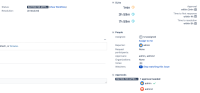Issue Summary
When working with Service Request with Approval issues, during the Pending Approval phase, Jira will be waiting for the necessary approvals to be provided before moving into the next stage.
However, if for any reason the request is moved to another stage before all the necessary approvals are provided (e.g. with automation to automatically close requests that have not been approved inside a specific SLA), the Past Approvals section will be hidden from the UI.
This is especially impactful when there is more than one approval that must be provided for a specific request, as it will not be possible to visualize on the UI who approved the request, and from whom the approval was pending.
Note: By moving the issue back into the "Waiting for Approval" state, the section will be added back to the UI, and the approvals that had already been granted will still remain present.
Steps to Reproduce
- Using any workflows that have a Pending for Approval stage, add a direct transition from this status to a different one.
- Create a Service Request with Approvals
- While it is waiting for the approvals to be provided, move the request to a different status (and In Progress or Final status will work).
After the premature transition:
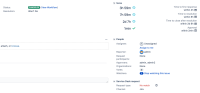
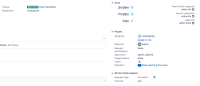
Transition after all the approvals are granted:
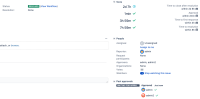
Expected Results
The "Past Approvals" should be kept.
Actual Results
The "Past Approvals" is hidden from the UI (but the information remains available on the backend).
Workaround
In case you need to view the information from the Past Approvals section on the UI, you may transition the issue back to the Waiting for Approval state.
![]() If you wish, you may even complete the necessary approvals on this state, and the issue will proceed to the next stage while the Past Approvals will be maintained.
If you wish, you may even complete the necessary approvals on this state, and the issue will proceed to the next stage while the Past Approvals will be maintained.
You can also visualize who provided their approval directly on the database using the query below (while checking the 'TEST-123' by an actual issue key):
SELECT apl."ID", CONCAT(prj.pkey, '-', jis.issuenum) AS IssueKey, apd."DECISION" AS Decision, app.lower_user_name AS Approver FROM "AO_56464C_APPROVAL" apl JOIN "AO_56464C_APPROVERDECISION" apd ON apl."ID" = apd."APPROVAL_ID" JOIN app_user app ON apd."USER_KEY" = app.user_key JOIN jiraissue jis ON jis.id = apl."ISSUE_ID" JOIN project prj ON prj.id = jis.project WHERE CONCAT(prj.pkey, '-', jis.issuenum) = 'TEST-123';
- links to