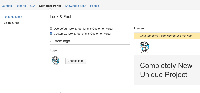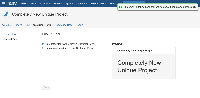-
Type:
Bug
-
Resolution: Fixed
-
Priority:
Low
-
Affects Version/s: 1.2.0.2, 1.2.1
-
Component/s: Customer Portal
summary
It's not possible to upload a custom logo in the Customer Portal Look & Feel setting.
steps to reproduce
- go to Customer Portal > Look & Feel;
- select Customize look & feel of this Customer Portal;
- click Choose logo and select a file to be uploaded;
- the image will be displayed in the page as expected;
- click Save.
Expected result: new Customer Portal logo is saved.
Actual result: a message about a successful update is displayed, but the image is discarded and the screen gets back to the Use default look & feel for this Customer Portal option.
- was cloned as
-
DESK-2313 Loading...