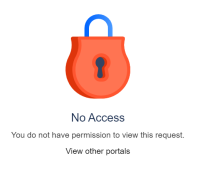-
Type:
Suggestion
-
Resolution: Fixed
-
Component/s: Approvals
-
171
-
88
Issue Summary
Initially raised as - Remaining approvers lose access when the ticket is approved or rejected - when only one approval is required.
However the behavior is observed when there are multiple approvers and an approver who has previously approved wants to go back and review the ticket again.
So this happens in the following scenarios:
- When more than 1 approver is added to the ticket, but only one approval is required and ticket is approved, the remaining approvers lose access to the ticket and they see a lock screen with the error message - No access. You do not have permission to view this ticket.
- When the ticket has moved on from the needing approval stage, the lock screen is displayed when a user added as approver and who has previously approved the ticket, clicks on the ticket from their email or from the portal approvals screen.
Steps to Reproduce
- Add at least 2 approvers to a ticket. These are portal only customers who can view the ticket on the portal. They are not added to the ticket as request participants. They are only added as approvers.
- Once the ticket transitions to a state where approval is required, both the approvers see this ticket in their queue on the portal.
- Approver 1 approves (or rejects) the ticket. When Approver 2 clicks the link from either the email or from the Approvals list - the error screen with a lock is displayed with the error message - No access. You do not have permission to view this ticket.
- Note - The ticket moves to the 'Approvals History' list in the portal for the Approver 2 as well once the Approver 1 has approved the ticket. Also the Approver 2 can also click the link to approve from the email received indicating that a ticket awaits their approval.
- If approver 1 who approved the ticket tries to access the ticket again, the same lock screen is displayed.
Expected Results
2 options:
1) Present a better user friendly error message informing the user that the ticket has already been approved (or rejected) and hence is not available to them for approval (or)
2) Allow the remaining approvers access to view the ticket without the permission to approve since it has already been approved or rejected. This allows them to see who has approved.
Actual Results
- When Approver 2 clicks the link from either the email or from the Approvals list - the error screen with a lock is displayed with the error message - No access. You do not have permission to view this ticket.
- Note - The ticket moves to the 'Approvals History' list in the portal for the Approver 2 as well once the Approver 1 has approved the ticket. Also the Approver 2 can also click the link to approve from the email received indicating that a ticket awaits their approval.
- If approver 1 who approved the ticket tries to access the ticket again, the same lock screen is displayed.