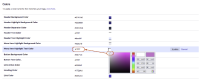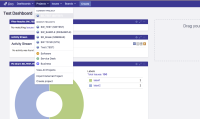-
Type:
Bug
-
Resolution: Unresolved
-
Priority:
Low
-
None
-
Affects Version/s: 7.12.3, 7.13.8, 8.0.0
-
Component/s: System Administration - Look and Feel
-
None
-
7.12
-
4
-
Severity 3 - Minor
-
1
Summary
The "Menu Item Highlight Text Color" setting is not reflected when installing a fresh Jira, or when clicking on the revert button:
- when Jira is installed, the text color is showing as grey in the drop down menu, although it is set to white in ⚙ > System > Look and feel
- if the color is changed to a non-white color in ⚙ > System > Look and feel and then it is set back to white by using the Revert button, the color is not changed back to white in the drop down menu
Steps to Reproduce
- Install Jira
- Go to ⚙ > System > Look and feel and check the current setting: notice that it's set to white
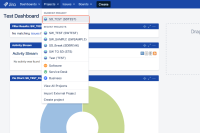
- Check the text color in the Projects dropdown menu and notice that it's grey (not expected)
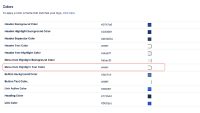
- Go back to ⚙ > System > Look and feel
- Change the "Menu Item Highlight Text Color" setting to purple
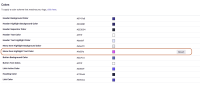
- Check the text color in the Projects dropdown menu and notice that it's purple (expected)
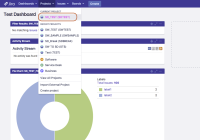
- Go back to ⚙ > System > Look and feel and click on the Revert button next to the "Menu Item Highlight Text Color" setting
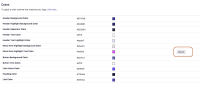
- Check the text color in the Projects dropdown menu
Expected Results
The color of the text should be white.
Actual Results
The color of the text is still purple (not expected):
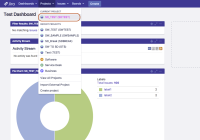
Workaround
- relates to
-
JRASERVER-67785 Top navigation bar menu item highlight text colour poorly contrasts after upgrade to Jira 7.11
-
- Gathering Impact
-