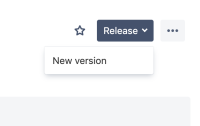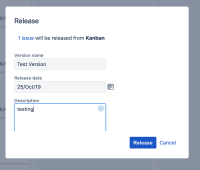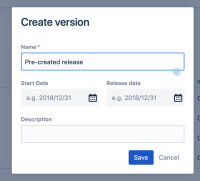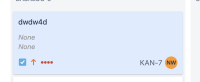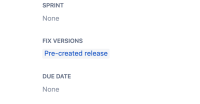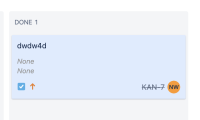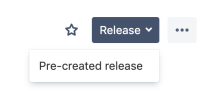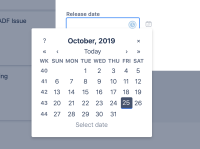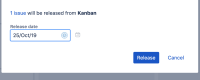-
Type:
Bug
-
Resolution: Cannot Reproduce
-
Priority:
Low
-
Component/s: Space - Development - Releases
-
2
-
Severity 3 - Minor
Issue Summary
When creating a new release version directly fro the Kanban board the current date is automatically populated for the date of the release of the version. However, after committing the release if you review this in the list of released version on the releases page the release date is the day prior to the auto populated one from the Kanban board.
Steps to Reproduce
- Create a Kanban project and board.
- Create an issue.
- Progress this issue to a done status.
- Click the release button on the Kanban board.
- Select New version.
- Enter a version name in the pop-up dialogue but leave the populated date (which should be the current date).
- Click the Release button.
- Now view the list of released versions from the projects releases page.
Expected Results
The release date for the version just release should be the same pre-populated date, that being the current day.
Actual Results
The release date is set to the day prior to the date specified when creating the release from the Kanban board
Workaround
- Create the release in the project release page.
- Assign the release to the Fix version field of the issues to be incorporated into this release.
- Progress the issue to the done status.
- Click the release button on the Kanban board and select the existing release.
- Populate a release date a click the release button.
- Review the release in the projects release page
- is related to
-
JRACLOUD-87043 Versions showing start date and release date 1 day earlier
-
- Closed
-
- relates to
-
JRACLOUD-87043 Versions showing start date and release date 1 day earlier
-
- Closed
-