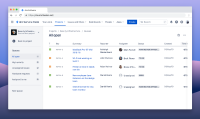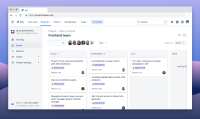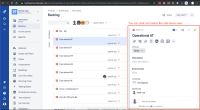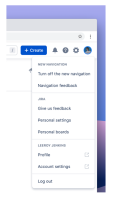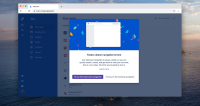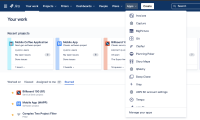-
Type:
Suggestion
-
Resolution: Done
-
Component/s: Navigation - Top
-
None
-
42
The new navigation has been fully rolled out for all Jira Cloud customers. The old navigation has been permanently replaced and will no longer be available for users to switch back to.
While we feel the changes will be intuitive and easy to pick up, you are welcomed to refer to our official help documentation here: https://confluence.atlassian.com/jirasoftwarecloud/new-jira-cloud-navigation-983502691.html
Thank you to everyone who's shared their feedback and thoughts. Our team has moved on to work on other areas and we are no longer actively monitoring this issue. To provide feedback, please use the Give feedback link in the Help menu.
What are we doing?
We're in the process of redesigning Jira's navigation (for Jira Software, Jira Service Desk and Jira Core) to help you find and access your work more quickly & efficiently. Here's a sneak peek of what it might look like:
Why are we making this change?
Over the last couple of years, we have heard from numerous customers of their challenges with our current navigation sidebar UI, around navigation, findability, and accessing their work in Jira and Confluence. As a result, our team is now working on an improved navigation UI to better meet the needs of our diverse customer base.
What to expect next?
To keep you as informed as possible, we'll be using this public issue to communicate the progress of our work and also collect missing features in the form of subtasks. As features become available, we'll update the subtasks to let you know what's changed.
If you would like to try an early exploration, you may download & install our Chrome extension. Please note that the extension is no longer being actively developed on.
Frequently asked questions
- When will my instance receive the new navigation?
We will start rolling out the new navigation in the first quarter of 2020. The rollout will take several months and we will send you an email as well as in-app notifications reminding you before your instance is selected for rollout. - I’m an admin of an instance and I will need to communicate this change to my teams. Where can I go to get more information?
In addition to the emails we've sent to Jira Cloud admins, we've also published official documentation here. - I’m an admin of an instance and I need more time to communicate this change to my teams. Can I be excluded from the initial rollout?
Yes. If you would like to be temporarily exempt from the rollout, please contact our Support team. Please note that this exclusion will only be temporary. Once the rollout is completed in early 2020 you will be given notice and prompted to switch over to the new navigation. - How will my users toggle on/off the new navigation?
Once we’ve started rolling out the experience, you and your instance’s users will be able to individually toggle on/off the experience by going to the user profile and clicking “Turn off the new navigation.”
- I've signed up for the Early Access Program. Will all my users get the new navigation by default?
The new navigation will be OFF by default. Once it is made available for your instance, every individual user will need to opt-in and toggle it on.
- Where are Boards? Why don't they appear in the top navigation?
We don’t plan to add boards to the main navigation bar in Jira Cloud. The main reason for this is to clarify the relationship between projects and boards. We create issues in a project, and boards are one of several ways to view those issues, along with the backlog, queues, and the issue navigator. From this perspective, it makes sense to navigate to a project that shows the various ways you can view and work on issues, including boards. Boards can show issues from multiple projects, but the vast majority show issues from a single project. - How will I get to my Boards if it doesn't appear in the top navigation?
The quickest way from anywhere in Jira is by clicking the search field (or pressing / on your keyboard). You’ll see recent boards, projects, and filters in the bottom half of the search panel. We also recommend starring boards so you can quickly find them by going to Your work > Starred. When you’re in a project, you can also use the board switcher in the sidebar. Click the board name and choose a board or type in its name. - Will the new navigation be available on all Atlassian products?
Jira Cloud and Confluence Cloud are the only products confirmed to have the new navigation in 2020. There are no commitments at this point for any of our other Cloud products (Bitbucket, Opsgenie, Statuspage, Trello, etc) to be adopting this experience. Server and Datacenter products will remain as-is. - Will the new (horizontal) navigation completely replace the old (vertical) navigation at some point?
Yes, but not straight away. And while we’re in the process of rolling out the new navigation, you’re free to switch back and forth between the two. Once we’ve fully rolled out the new navigation, we’ll begin the process of removing the old navigation, but we’ll let you know before we remove it. We strongly believe our improved navigation will make it easier to use Jira Cloud. The clear labels; quick access to projects, filters, and dashboards; and fewer clicks to move between screens are just a few of the reasons why we think it’ll make navigation easier.
Note: What is and isn't a distinct feature can be tricky to define, especially in something as involved as the navigation. We'll do our best to capture things as accurately and comprehensively as possible.
- has a derivative of
-
JRACLOUD-74278 In new navigation, UI doesn't show the app navigator "Custom link" section.
- Closed
-
JRACLOUD-73964 Customization options for the "Your Work" Page
- Gathering Interest
-
JRACLOUD-74384 Ability to star an issue in Jira Cloud
- Gathering Interest
-
JRACLOUD-86361 Address loss of vertical space in Jira Cloud
- Gathering Interest
- is related to
-
JRACLOUD-44982 Ability to star (favourite) an issue in Jira
- Closed
-
CLOUD-12565 Ability to customise the top bar in the new navigation
- Gathering Interest
-
CLOUD-12566 Ability to maintain starred items expanded in the new navigation sidebar
- Gathering Interest
-
JRACLOUD-95366 Auto-adjust column width in search results
- Gathering Interest
-
JRACLOUD-95367 Ability to maintain legacy work type icons
- Gathering Interest
- relates to
-
JRACLOUD-74075 New navigation's search bar and results don't resize accordingly to the browser window
-
- Closed
-
-
JRACLOUD-74618 Drop down for projects, filters and dashboards in new navigation doesn't work for Edge browsers.
-
- Closed
-
-
JRACLOUD-74678 Menu from the JQL query on the Advanced issue search page floats on top of navigation
-
- Closed
-