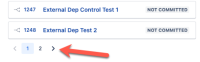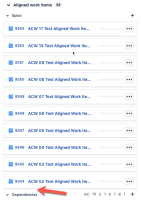-
Type:
Bug
-
Resolution: Fixed
-
Priority:
High
-
Affects Version/s: 11.13.1
-
Component/s: Strategy - Objectives
-
2
-
Severity 3 - Minor
-
No
Issue Summary
- If more than 10 Epics are linked to a Portfolio Objective, or more than 10 Capabilities linked to a Solution Objective, then the panel in the right hand side bar (of the objective) that is called Aligned work items, will only show 10 of the work items and there is no ability to move through multiple pages of results that should be available at the bottom of the list
- Other work item types on the same panel (Dependencies, Risks, Impediments etc do provide an ability to move through multiple pages of results when the item count is larger then 10
Steps to Reproduce
- Create either a Portfolio Objective or a Solution Objective in Jira Align
- Create and link more then 10 Epics to the Portfolio Objective OR more then 10 Capabilities to the Solution Objective
- Open the details of the Objective and review the content of the Aligned work items panel in the right hand sidebar (expanding the subsection to see the list for Capabilities or Epics if needed)
- Only 10 Epics or Capabilities will be listed and there is no ability to move to another page under the list of Capabilities or Epics to see more than 10
Expected Results
Below the lists of Capabilities or Epics their should be option to move to a new page of results as per the below image (indicated by Red Arrow) that is found underneath the list of Dependencies

Actual Results
Only 10 Epics or Capabilities will be shown, but there is no ability to move to another page provided, as per below image, where red arrow indicate where that ability should be, and the "ACW 01 ..." Epic is not shows even though it is linked to the Objective

Workaround
Currently, there is no console based workaround, however the list of Epics and Capabilities linked to an objective can be retrieved by using an Export, as follows:
- Go to Items > Objectives
- Filter the results so the objective(s) of interest is/are listed on screen
- Click More Actions > Export Objectives to create an XLS file
- Open the exported file - if it is a Portfolio Objective, the Epics will be listed in the Epics (R/O) column, if it is a Solution Objective, the Capabilities will be listed in the Capabilities (R/O) Column
- is connected to
-
JAVOM-7023 Loading...
- resolves
-
ALIGNSP-29813 Loading...
-
ALIGNSP-29826 Loading...