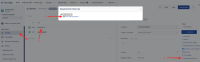-
Type:
Bug
-
Resolution: Fixed
-
Priority:
Low
-
Affects Version/s: 10.133.3
-
Component/s: Themes
-
1
-
Severity 3 - Minor
-
No
Issue Summary
Jira Align is showing the old icon for the Epic work item in the Requirement Hierarchy section of the Theme page.
Steps to Reproduce
Perform the following steps in the new navigation mode:
- In the main navigation bar, go to the Portfolio menu and select an existing portfolio
- In the sidebar, go to More Items > Themes to display the ThemeGrid page
- Clear the Program increment dropdown field to show All time
- Click the Add Theme button to add a new theme and make sure it's assigned to an existing program
- In the main navigation bar, click on the Create button and select Epic work items to create a new Epic
- In the Epic details, assign the Program and Theme in the previous step
- On the ThemeGrid page, click on the Theme created in the previous step
- In the Theme details, click on the Requirement Hierarchy link
- In the Requirement Hierarchy pop-up, observe the Epic created in the previous step is still displayed next to the old Epic icon
Expected Results
The Epic work item is displayed with the new icon
Actual Results
The Epic work item is displayed with the old icon
Workaround
Currently, there is no known workaround for this behavior. A workaround will be added here when available
- is connected to
-
JAVOM-6008 Loading...