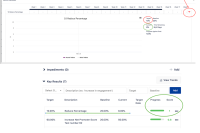-
Type:
Bug
-
Resolution: Fixed
-
Priority:
Low
-
Affects Version/s: 10.89
-
Severity 3 - Minor
-
Party Parrots - WC 1
-
No
Issue Summary
On the Metrics dashboard for Objective Key Results where the target is to reduce the current value, the trend icon shows in Red, even when the progress is green/on-target
Steps to Reproduce
- From any page, click on the + Create sign on the top right corner and select Objective
- Fill the Fields
- Category: Critical Path
- Type: Incremental Delivery
- Fill the required fields with any value, it does not impact the results
- Click On Save
- After the Objective is created expand Key Results
- select %
- Enter a description: Reduce Percentage
- Set the Target to 10
- Set the Baseline to 20
- Click on Add
- Click on the additional options for the Key Result just created, select Check In
- Enter the Value of 8, click update, and close
- Click on the additional options for the Key Result again and select View Trend
Expected Results
The Trend icon on the right side of the Metrics Dashboard should be green as the score is positive.
Actual Results
The trend icon is Red
Workaround
Currently, there is no known workaround for this behavior. A workaround will be added here when available
- is connected to
-
JAVOM-22 Loading...