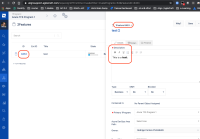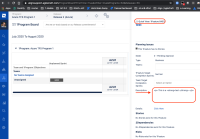-
Type:
Bug
-
Resolution: Fixed
-
Priority:
Medium
-
Affects Version/s: 10.73
-
Component/s: Azure DevOps Connector
-
None
-
2
-
Severity 3 - Minor
-
Party Parrots - TART3
-
None
Issue Summary
NOTE This is not limited to TFS connector features, the same happens with non-TFS Epics/Features in the Quick View. The underlying issue here is that the Quick View itself strips the formatting before rendering, so in the case of TFS we see HTML tags, but regular formatted text in an Epic for example, bullets become * in the Quick View and new lines are removed.
Feature Quick View card in Program Board renders Feature work item description with HTML code instead of either rich text or plain text.
Steps to Reproduce

Fully functional TFS Connector Enable FormattedText (11) feature toggle
Enable FormattedText (11) feature toggle Disable Rich text editing (26) feature toggle
Disable Rich text editing (26) feature toggle
- Browse to Features grid
- Create a new Feature (or open an existing one)
- Fill in its description and make some text editing, e.g. define some text bold
- Browse to Program Board
- Set filters as appropriate then find the previously edited Feature
- Click on it to display the corresponding QuickView card
- Notice description field shows HTML tags instead of a human-readable format
Expected Results
a) Description is rendered with rich text capabilities as it is in the Feature slide-out; or
b) Description is rendered all clear (plain) text without any markups
Actual Results
- Notice description field shows HTML tags instead of a human-readable format
Workaround
Currently there is no known workaround for this behavior. A workaround will be added here when available.
- resolves
-
ALIGNSP-4316 Loading...