-
Type:
Bug
-
Resolution: Fixed
-
Priority:
Highest
-
Affects Version/s: 10.64, 10.65
-
Component/s: team - team room
-
None
-
2
-
Severity 1 - Critical
-
Avengers - RHP7
-
None
Issue Summary
While in the Team Room, clicking "Save" on a story that is assigned to a Sprint will automatically reassign its Sprint to the "Unassigned Backlog".
If the user doesn't notice this and clicks "Save and Close" on the story, the story will disappear from the team room.
The user has locate the story in the Story Grid in Jira Alig, assign it back to the appropriate Sprint, and Save the story again for it to show back up in the team room
Reproduces on ac10xm1, ac10xm2
Steps to Reproduce
- Navigate to the Team Room. Select a Team and a Sprint (Active or Not, does not matter)
- Look at the story list:
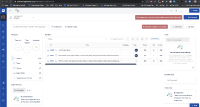
- Click on a Story to bring up its details and notice the Sprint it is assigned to. It should match the Sprint from the Team room.
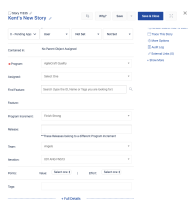
- # Click the Save Button on the Story. It is not necessary to make any other changes to the story before saving it.
Expected Results
Assigned Sprint should stay put for the Story
Actual Results
The Sprint automatically changes to Unassigned Backlog.
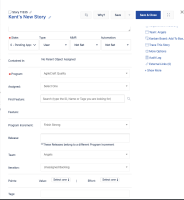
If a user does not notice this change and they click "Save and Close" on the story, the story will disappear from the Team room since it is no longer part of the Sprint.
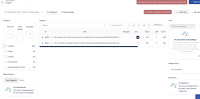
Workaround
A few options exist, but, of course, are not ideal:
- Rather than clicking Save, Click Save and Close on the Sprint while in the Team Room after making changes to the Story. This will prevent the Sprint field from being reset to Unassigned Backlog
- After Clicking Save on the Story, make sure to reassign it back to the appropriate Sprint and click Save and Close.
- After Clicking Save on the Story, click the "X" in the upper right corner of the details window of the work item to close it instead of clicking Save and Close.
- mentioned in
-
Page Loading...
- resolves
-
ALIGNSP-2005 Loading...