-
Bug
-
Resolution: Duplicate
-
Medium
-
None
-
1
-
Severity 3 - Minor
-
Issue Summary
Unable to reactive users on Atlassian Admin Directory / Managed accounts list view. When you select a user and click on Reactivate the frontend reports the action has been completed successfully, however the user remains inactive.
Steps to Reproduce
- Login to admin.atlassian.com
- Click on Directory
- Click on Managed accounts
- Search for a DEACTIVATED user
- Select it using the checkbox next to the user name
- Click on Reactivate
- Click on Reactivate again

Expected Results
For the organization admin to have the ability to reactivate the user
Actual Results
A dialog appears with the message "You activated the account", however nothing happens and the account remains in DEACTIVATED state

Workaround
- Login to admin.atlassian.com
- Click on Directory
- Click on Managed accounts
- Search for a DEACTIVATED user
- Clicking on Show details instead
- Click on the blue button Reactivate account
- Click on the Reactivate account option again
- The account changes to ACTIVE
- duplicates
-
AX-630 Managed account can't be reactivated at "Managed Account" Page at Admin Portal
-
- Closed
-
[ID-8002] Reactivating a user from Directory > Managed accounts list view does not work
| Workflow | Original: JAC Bug Workflow v3 [ 4288454 ] | New: JAC Bug Workflow v4 [ 4566223 ] |
| Resolution | New: Duplicate [ 3 ] | |
| Status | Original: Needs Triage [ 10030 ] | New: Closed [ 6 ] |
| Support reference count | New: 1 |
| Description |
Original:
h3. Issue Summary
Unable to reactive users on Atlassian Admin *Directory* / *Managed accounts* list view. When you select a user and click on *Reactivate* the frontend reports the action has been completed successfully, however the user remains inactive. h3. Steps to Reproduce # Login to admin.atlassian.com # Click on *Directory* # Click on *Managed accounts* # Search for a {color:#172b4d}DEACTIVATED user{color} # {color:#172b4d}Select it using the checkbox next to the user name{color} # Click on *Reactivate* # Click on *Reactivate* again !demo.gif|width=674,height=306! h3. Expected Results For the organization admin to have the ability to reactivate the user h3. Actual Results A dialog appears with the message "You activated the account", however nothing happens and the account remains in {color:#172b4d}DEACTIVATED state{color} !image-2022-07-26-21-29-09-880.png! h3. Workaround # Login to admin.atlassian.com # Click on *Directory* # Click on *Managed accounts* # Search for a {color:#172b4d}DEACTIVATED user{color} # Clicking on *Show details* instead # Click on the blue button *Reactivate account* # Click on the *Reactivate account* option again # The account changes to ACTIVE |
New:
h3. Issue Summary
Unable to reactive users on Atlassian Admin *Directory* / *Managed accounts* list view. When you select a user and click on *Reactivate* the frontend reports the action has been completed successfully, however the user remains inactive. h3. Steps to Reproduce # Login to admin.atlassian.com # Click on *Directory* # Click on *Managed accounts* # Search for a {color:#172b4d}DEACTIVATED user{color} # {color:#172b4d}Select it using the checkbox next to the user name{color} # Click on *Reactivate* # Click on *Reactivate* again !demo.gif|width=674,height=306! h3. Expected Results For the organization admin to have the ability to reactivate the user h3. Actual Results A dialog appears with the message "You activated the account", however nothing happens and the account remains in {color:#172b4d}DEACTIVATED state{color} !image-2022-07-26-21-30-21-403.png! h3. Workaround # Login to admin.atlassian.com # Click on *Directory* # Click on *Managed accounts* # Search for a {color:#172b4d}DEACTIVATED user{color} # Clicking on *Show details* instead # Click on the blue button *Reactivate account* # Click on the *Reactivate account* option again # The account changes to ACTIVE |
| Attachment | New: image-2022-07-26-21-30-21-403.png [ 424643 ] |
| Description |
Original:
h3. Issue Summary
Unable to reactive users on Atlassian Admin *Directory* / *Managed accounts* list view. When you select a user and click on *Reactivate* the frontend reports the action has been completed successfully, however the user remains inactive. h3. Steps to Reproduce # Login to admin.atlassian.com # Click on *Directory* # Click on *Managed accounts* # Search for a {color:#172b4d}DEACTIVATED user{color} # {color:#172b4d}Select it using the checkbox next to the user name{color} # Click on *Reactivate* # Click on *Reactivate* again !demo.gif|width=1411,height=641! h3. Expected Results For the organization admin to have the ability to reactivate the user h3. Actual Results A dialog appears with the message "You activated the account", however nothing happens and the account remains in {color:#172b4d}DEACTIVATED state{color} !image-2022-07-26-21-29-09-880.png! h3. Workaround # Login to admin.atlassian.com # Click on *Directory* # Click on *Managed accounts* # Search for a {color:#172b4d}DEACTIVATED user{color} # Clicking on *Show details* instead # Click on the blue button *Reactivate account* # Click on the *Reactivate account* option again # The account changes to ACTIVE |
New:
h3. Issue Summary
Unable to reactive users on Atlassian Admin *Directory* / *Managed accounts* list view. When you select a user and click on *Reactivate* the frontend reports the action has been completed successfully, however the user remains inactive. h3. Steps to Reproduce # Login to admin.atlassian.com # Click on *Directory* # Click on *Managed accounts* # Search for a {color:#172b4d}DEACTIVATED user{color} # {color:#172b4d}Select it using the checkbox next to the user name{color} # Click on *Reactivate* # Click on *Reactivate* again !demo.gif|width=674,height=306! h3. Expected Results For the organization admin to have the ability to reactivate the user h3. Actual Results A dialog appears with the message "You activated the account", however nothing happens and the account remains in {color:#172b4d}DEACTIVATED state{color} !image-2022-07-26-21-29-09-880.png! h3. Workaround # Login to admin.atlassian.com # Click on *Directory* # Click on *Managed accounts* # Search for a {color:#172b4d}DEACTIVATED user{color} # Clicking on *Show details* instead # Click on the blue button *Reactivate account* # Click on the *Reactivate account* option again # The account changes to ACTIVE |
| Description |
Original:
h3. Issue Summary
Unable to reactive users on Atlassian Admin *Directory* / *Managed accounts* list view. When you select a user and click on *Reactivate* the frontend reports the action has been completed successfully, however the user remains inactive. h3. Steps to Reproduce # Login to admin.atlassian.com # Click on *Directory* # Click on *Managed accounts* # Search for a {color:#172b4d}DEACTIVATED user{color} # {color:#172b4d}Select it using the checkbox next to the user name{color} # Click on *Reactivate* # Click on *Reactivate* again h3. Expected Results For the organization admin to have the ability to reactivate the user h3. Actual Results A dialog appears with the message "You activated the account", however nothing happens and the account remains in {color:#172b4d}DEACTIVATED state{color} h3. Workaround # Login to admin.atlassian.com # Click on *Directory* # Click on *Managed accounts* # Search for a {color:#172b4d}DEACTIVATED user{color} # Clicking on *Show details* instead # Click on the blue button *Reactivate account* # Click on the *Reactivate account* option again # The account changes to ACTIVE |
New:
h3. Issue Summary
Unable to reactive users on Atlassian Admin *Directory* / *Managed accounts* list view. When you select a user and click on *Reactivate* the frontend reports the action has been completed successfully, however the user remains inactive. h3. Steps to Reproduce # Login to admin.atlassian.com # Click on *Directory* # Click on *Managed accounts* # Search for a {color:#172b4d}DEACTIVATED user{color} # {color:#172b4d}Select it using the checkbox next to the user name{color} # Click on *Reactivate* # Click on *Reactivate* again !demo.gif|width=1411,height=641! h3. Expected Results For the organization admin to have the ability to reactivate the user h3. Actual Results A dialog appears with the message "You activated the account", however nothing happens and the account remains in {color:#172b4d}DEACTIVATED state{color} !image-2022-07-26-21-29-09-880.png! h3. Workaround # Login to admin.atlassian.com # Click on *Directory* # Click on *Managed accounts* # Search for a {color:#172b4d}DEACTIVATED user{color} # Clicking on *Show details* instead # Click on the blue button *Reactivate account* # Click on the *Reactivate account* option again # The account changes to ACTIVE |
| Attachment | New: demo.gif [ 424642 ] |
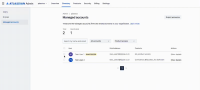
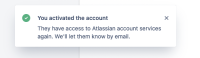
Hi everyone,
Closing this bug as a duplicate of https://jira.atlassian.com/browse/ID-8001.
Thank you!
RODRIGO BECKER

Product Lead, Atlassian Access