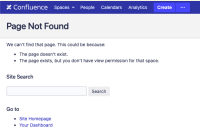-
Type:
Bug
-
Resolution: Not a bug
-
Priority:
Low
-
None
-
Affects Version/s: 8.5.4, 7.19.17, 8.6.2, 8.4.5, 8.7.1
-
Component/s: Server - Upgrade Manager
-
None
-
1
-
Severity 3 - Minor
-
1
Issue Summary
As part of Atlassian’s commitment to Trust and Security, regarding CVE-2023-22522, newer Confluence versions will no longer allow JSP files to be loaded from the <confluence-install-dir>.
This behavior change makes it impossible to initialize an empty KEYSTORE with the instructions from CONFSERVER-11074 and users are taken to a Page Not Found page when trying to access the URL:
<confluence-base-url>/admin/initKeyStore_5_8.jsp
Steps to Reproduce
- Deploy a version of Confluence that includes the security fix preventing the execution of JSP files during runtime.
- Shutdown Confluence.
- Download the initKeyStore_5_8.jsp
 to your <Confluence INSTALL>/confluence/admin folder.
to your <Confluence INSTALL>/confluence/admin folder. - Start Confluence.
- Open a browser to http://yourhost.com/admin/initKeyStore_5_8.jsp
Expected Results
You're taken to a page where you're able to proceed with the JSP execution.
Actual Results
You're taken to a Page Not Found page, similar to the one below:

And it is not possible to run the JSP.
Workaround
As a workaround for this security constraint, you can use a specially crafted plugin developed by Atlassian to reinitialize the KEYSTORE table in your Confluence instance.
Please find the instructions on how to install and run this plugin below:
- Make sure that the KEYSTORE table from your instance is empty (based on your description, it seems that it already is):
SELECT * FROM keystore WHERE alias LIKE '%confluence%'; - Download the keystore-initializer-1.0.0-SNAPSHOT.jar
 file that has been attached to this bug report. Please find below the checksums of the artifacts if you want to validate data integrity:
file that has been attached to this bug report. Please find below the checksums of the artifacts if you want to validate data integrity:
# md5 keystore-initializer-1.0.0-SNAPSHOT_2023-12-20T10_11_44.808Z.jar MD5 (keystore-initializer-1.0.0-SNAPSHOT_2023-12-20T10_11_44.808Z.jar) = 04607c7660422076e310efda991f139c - Install the plugin to your instance by manually uploading the .jar file. See Installing Marketplace apps for details on that (Install an app from a file section).
- After installing the plugin, access the following URL on your instance:
<confluence-base-url>/admin/keystore/initialize.action
 Make sure to properly replace <confluence-base-url> with your instance's URL.
Make sure to properly replace <confluence-base-url> with your instance's URL. - You should be greeted with the following screen:
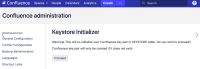
- Click on Proceed so that the KEYSTORE table is re-initialized.
- Once the process is done, you should see the following message, confirming that the table has been initialized:
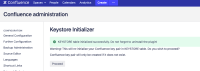
- Confirm that the KEYSTORE table has been populated with a new key pair (two rows) by running the following query to your database:
SELECT * FROM keystore WHERE alias LIKE '%confluence%'; - Uninstall the custom plugin from your instance (keystore-initializer). Details for this can be found on Uninstalling apps.