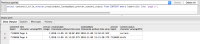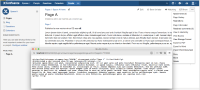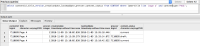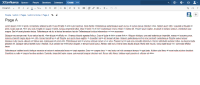-
Type:
Bug
-
Resolution: Fixed
-
Priority:
Medium
-
Affects Version/s: 6.0.6, 6.6.3, 6.12.1, 6.13.0
-
Component/s: Content - Page, Editor - Collaborative editing
-
20
-
Severity 2 - Major
-
25
The root cause of this issue has been addressed in the following versions of Confluence:
- Enterprise release 6.6.x stream: Confluence 6.6.12+
- Enterprise release 6.13.x stream: Confluence 6.13.1+
- Regular release stream: Confluence 6.14.0+
Please do note, however, that this is a data corruption issue. If you are on one of the releases mentioned above, new data corruption will not occur, but existing stale drafts that have had their modification date wrongly updated will continue to show. We are currently working on an upgrade task to fix this. Please see CONFSERVER-58285. In the mean time, the workaround mentioned below can be applied on a page by page basis.
Issue Summary
In some cases, After clicking on the Edit button of a page, the user has the impression of editing an old version of it.
Checking the content of the current published page and the content that appears while editing it, they are different, but seems to match exactly what it was in one of the previous versions.
For example, this is the content of the latest published version of a page while on the view mode:
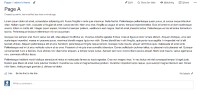
When clicking on the Edit button, this is the content you get while on the editing mode:
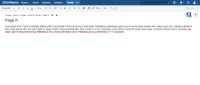
This only occurs when Collaborative Editing (CE) is enabled.
If you disable CE, and edit the same page, then you get the current content in the edit mode, such as the image below:
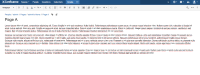
This only affects some pages on a very specific situation (which is described in the next session), meaning that you don't see this behavior on all pages of the Confluence instance.
This issue was confirmed in versions 6.6.3 and 6.12.1, meaning that it may affect any version with Collaborative Editing before and including 6.12.1.
How to Reproduce the Issue
- Have a Confluence instance configured with CE enabled.
- Create a blank space.
- Space Name: Space A.
- Space Key: SPACEA.
- Create another blank space.
- Space Name: Space 1.
- Space Key: SPACE1.
- In Space 1, create a blank page with title Page 1.
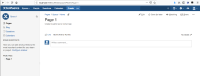
- In Space A, create a page named Page A.
- Add any content you like, but make sure to include a link to Page 1.
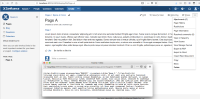
- Add any content you like, but make sure to include a link to Page 1.
- Start editing Page A, but don't publish the contents, save it for later.
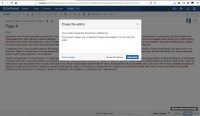
- For now we have the following scenario:
- Turn CE off using the Confluence UI.
- Start editing Page A again and publish the modifications.
- If we check the CONTENT table for Page A, now we have 3 records.
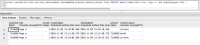
- Move Page 1 from Space 1 to any other Space, such as Space A.
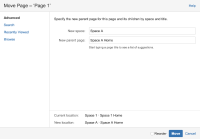
- If you check the storage format of Page A, the source related to the link to Page 1 has changed.
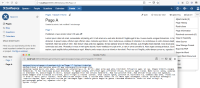
- If you check the lastmoddate value of Page A's draft, it was changed.
- Turn CE on using the Confluence UI.
- Start to edit Page A and it will use the shared draft of the old version, prior to disabling CE.
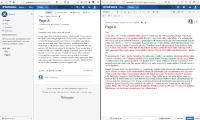
Expected Behavior
- When editing a page with CE enabled, Confluence gives you a draft based on the last version of the page.
- Move page actions doesn't update the shared draft if the lastmoddate of the shared draft is older than the published page.
- No matter if CE is off or on, Confluence should compare the timestamp of the current page version and the draft.
Workaround
If you identify a page is using the wrong shared draft, you can discard the draft as follows:
- Click on the Edit button of the page.
- Add any modification to the page and click on the Close button at the bottom right of the editor.
- In the Close the editor pop-up, select Discard all changes.
 If you discard changes, your unpublished changes will be deleted. You can't undo this action.
If you discard changes, your unpublished changes will be deleted. You can't undo this action.
- relates to
-
CONFSERVER-58270 Confluence might show blank content or an old version of a page when an user tries to edit a page with Collaborative Editing enabled
-
- Closed
-
-
CONFSERVER-58285 Fix existing stale drafts (for CONFSERVER-57458) with an upgrade task
-
- Long Term Backlog
-
-
PSR-202 Loading...
-
PSR-222 Loading...
- links to
- mentioned in
-
Page Loading...
-
Page Loading...
-
Page Loading...
-
Page Loading...
-
Page Loading...
-
Page Loading...
-
Page Loading...