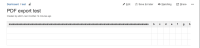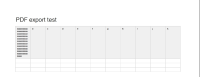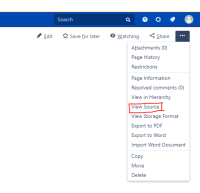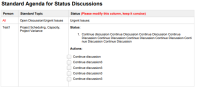-
Type:
Bug
-
Resolution: Fixed
-
Priority:
Medium
-
Affects Version/s: 6.5.0, 6.4.3, 6.6.2, 6.6.3, 6.7.1, 6.7.3
-
Component/s: Page - Export / Import
-
25
-
Severity 2 - Major
-
8
Summary
Thanks to the fix for CONFSERVER-34390, wide tables are not cut of in an exported PDF. However, each column has same width in the table regardless of the contents instead.
We could also see the same behaviour in cases that we applied the workaround suggested in CONFSERVER-34390 to previous versions of Confluence.
table.confluenceTable {
width: 100%;
table-layout: fixed;
}
Steps to Reproduce
- Create a new page
- Create a table with at 15 columns (number of rows shouldn't matter)
- Paste a long string into one of the columns and short strings into the others
- Save the page
- Export to PDF
Expected Results
Each column width should be based on the contents.
Actual Results
Each column has same width regardless of the contents.
Note
CONFSERVER-34390 was avoidable by using a workaround.
The eventual fix was to add the width: 98% !important; line when the column width is greater than 80 characters (and some code to look for this and test it) to the confluence-pdf-export-plugin
table.fixedTableLayout {
table-layout: fixed;
width: 98% !important;
}
This only affects tables that would otherwise go wider than the exported PDF page. Narrow tables are not affected by this.
Tables set as either Fixed or Responsive are affected.
Workaround
You can get tables to export better by setting the PDF CSS as
table.fixedTableLayout {
table-layout: auto !important;
width: auto !important;
}
You can set this by Space or Globally.
Space
- Go to Space Tools > Look and Feel
- Go to PDF Stylesheet
- Click Edit
- Add this CSS
table.fixedTableLayout { table-layout: auto !important; width: auto !important; }
- Click Save
Globally
- Go to
 > General Configuration > PDF Stylesheet
> General Configuration > PDF Stylesheet - Click Edit
- Add this CSS
table.fixedTableLayout { table-layout: auto !important; width: auto !important; }
- Click Save
View source and print as PDF
- derived from
-
CONFSERVER-34390 Long tables are cut off on PDF Export
-
- Closed
-
- is related to
-
CONFSERVER-25233 Tables that contains short strings are exported to full-width in PDF exports
-
- Closed
-
- relates to
-
CONFSERVER-55223 Broken tables in PDF export file on a page with layouts
-
- Closed
-
-
CONFSERVER-58058 No more option to apply fixed width setting to tables on exported PDF
-
- Long Term Backlog
-