-
Type:
Bug
-
Resolution: Fixed
-
Priority:
Medium
-
Component/s: Page - Export - PDF
-
None
-
27
-
Severity 3 - Minor
-
1
Summary
When having a large table in a page, it's truncated when export into PDF export.
Environment
- Confluence Cloud
Steps to Reproduce
- Create a page, add a table into the page
- Put some contents on the table until it stretches to the maximum width
- Save the page
- Export the page into PDF
Expected Results
Full table is showing on the PDF file.
Actual Results
The table is not adjusted. Left of the table is truncated.
Workaround
Manually set the maximum width of tables for the PDF export:
- Go to Space Tools > Look and Feel > PDF Stylesheet
- Edit the PDF Export Stylesheet and add these lines
table { table-layout:auto !important; width: auto !important; max-width: 90% !important }
Note that you would need to have space admin permission to perform the workaround.
Note
If your table is copied from other content to Confluence editor, the table might contain inline style like as below:
<table class="wrapped fixed-table"><colgroup><col style="width: 310.0px;" /><col style="width: 304.0px;" /><col style="width: 313.0px;" /><col style="width: 349.0px;" /></colgroup>
You can verify this by "View Storage Format" and search "<table" on the page. If this is your case, unfortunately, there's no easy way to tweak the rendering glitch.
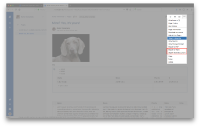
One of the ways to remove these styles is once export the page to word format and then import the word file to Confluence page. However, in many cases, you have to fix the alignment after importing the word file since these pages tend to contain complex elements.
See also How to normalize HTML tags in page for more detail.
- is related to
-
CONFCLOUD-25233 tables in PDF export are full-width
-
- Closed
-
-
CONFCLOUD-66173 Export page to PDF truncates tables in the new editor
-
- Closed
-