-
Type:
Bug
-
Resolution: Tracked Elsewhere
-
Priority:
Low
-
None
-
Affects Version/s: 4.2.0
-
Component/s: Enterprise, Smart Mirroring
-
14
-
Severity 3 - Minor
-
2
Summary
The administration UI for Smart Mirrors does not work in certain cases when cookies (especially third party cookies) are blocked.
Environment
- Safari 9
- Chrome
- Firefox
Steps to Reproduce
- (Prerequisite) Have a Bitbucket Server Smart Mirror running and configured
- Go to <base_url>/plugins/servlet/admin/mirrors
- Attempt to add a project (or any other protected action)
Expected Results
The selected project is added and synchronized with the mirror.
Actual Results
An error message is shown, prompting to refresh the page and try again.
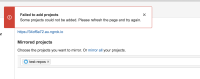
Notes
The mirror's administration UI is served via an iFrame. It is possible to configure a browser not so send cookies for the iFrame. This is normally related to third-party cookie settings in browsers. This will break the admin UI as it expects a cookie to be sent to indicate that the user is logged in.
Safari, by default, and in contrast to other browsers, will not accept cookies from a domain in an iFrame (unless cookies already exist for that domain).
Workaround
Safari
- Set Safari to always allow cookies
- Open Safari
- Open Preferences
- Click on the 'Privacy' tab
- Select 'Always allow' for 'Cookies and website data'
- Refresh the mirror administration page
- For more information see this Apple KB Article
- Use another browser to administer the mirror
Firefox
Ensure that the following setting in Preferences > Privacy > History is not enabled. See the firefox documentation for details.

Chrome
Ensure that the following setting in Preferences > Show Advanced Settings > Content Settings is not enabled. See the chrome documentation for details.
