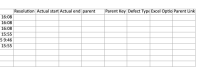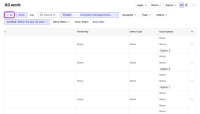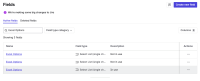-
Type:
Suggestion
-
Resolution: Unresolved
-
None
-
Component/s: Jira Cloud for Excel
-
None
Issue Summary
When opening a Jira Issue Filter (a list of Jira issues) in Microsoft Excel using the "Open in Microsoft Excel" feature, if there are multiple custom fields with the same name, only one field is exported. This can result in empty columns in the export, even though the fields contain values in Jira.
Steps to Reproduce
- Create a custom field called "Excel Options" (Select List - Single Choice) and add one option.
- Create another custom field with the same name and add one option.
- Create a third custom field with the same name and add three options.
- Associate the third custom field with a project's screens and create issues using these options.
- In Work Item search for this project, add the custom field as a column.
- Notice that multiple rows appear for each work item.
- Use Apps > Open in Microsoft Excel and observe that the column for this custom field is empty.
Expected Results
Each custom field with the same name should be exported to a separate column, ensuring all values are included in the export.
Actual Results
Only one value is exported, and the column may appear empty even when data exists.
Workaround
Users can use the Export > Export Excel CSV option as an alternative.
- duplicates
-
API-299 Custom Fields with same names not populating data when exporting
-
- Gathering Impact
-