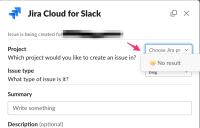-
Bug
-
Resolution: Fixed
-
Medium
-
None
-
None
-
Severity 2 - Major
Issue Summary
When trying to create an issue from Slack, the list of projects for some sites is not displayed within the Slack app, even if we try to type the project name to find it, preventing users from creating issues.

The problem seems to be happening for customers who migrated from an old Slack UI to the new UI.
Steps to Reproduce
- Connect your Jira / Slack integration in a Slack Channel
- Enter a test message, and use the three dots menu on the message to create a Jira Issue
- In the popup displayed, try to select the Project
Expected Results
The full project list is loaded
Actual Results
When clicking on the project list, it shows "![]() No result"
No result"
Workaround
Currently, the only workaround would be to use different methods to create the issue - through the Jira UI, for example.
In the meantime, getting the following logs and forwarding them to the support team may be helpful for further troubleshooting:
The timestamp of when the incident occurred, userIds facing this issue.
Chrome
- In a Chrome browser window, open the page where you are experiencing the issue.
- Go to ⋮ > More tools > Developer tools in the top right of Chrome.
- Click on the Console tab which is where messages will be logged.
- Recreate the issue in the browser.
- Right-click in the Console area and Save as... .
- Attach the resulting .log file to your reply.
Firefox
- In a Firefox browser window, click ≡ > More Tools > Web Developer Tools. The web console appears.
- In the upper right of the "Console", select the cog icon > enable "Persist Logs" and "Show Timestamps".
- Click the Console tab, and the console reappears.
- Click the trashcan icon on the top left of the console to clear any pre-existing log entries.
- Leave the console open and recreate the issue.
- Right-click in the Console area to copy all Messages.
- Paste the log into a plain text file.
- Attach the file to your reply.