-
Bug
-
Resolution: Unresolved
-
Medium (View bug fix roadmap)
-
None
-
6.4.11, 7.0.0-OD-08, 7.1.0-OD-05, 7.2.0, 8.21.1, Archived Jira Cloud, 7.8.0, 8.2.3, 8.5.4, 9.4.18, 9.17.2, 9.12.14
-
6.04
-
50
-
Severity 3 - Minor
-
26
-
NOTE: This bug report is for JIRA Server. Using JIRA Cloud? See the corresponding bug report.
Summary
The documentation for New line in CSV external import in JIRA doesn't work
Steps to Reproduce
- Create and save a CSV file as per the documentation Importing Data From CSV
Summary, Description, Status "Login fails", "This is on a new line", Open
- Do a CSV import in JIRA using the External Import in JIRA
Expected Results
Issue created to have multiple line in it's Description field.
Actual Results
Imported issue is in one line rather than multiple lines.
"Login fails", "This is ona new line", Open
Workaround #1
On the Map fields screen, map your incoming field to the appropriate Jira field, but do not tick the Map field value checkbox. Ticking this box takes you to a screen where your browser will strip out your extra formatting.
Depending on the formatting of your data and the field it's importing into, you may also want to wrap your incoming comment in {noformat} tags.
Workaround #2
It is possible to create newlines by using:
\\
at the beginning of each line as per the example below:
Summary,Type,Description,Status "next csv new line test","Bug","Atlassian \\ Testing Issue \\ Acceptance Criteria \\ - Line 1 \\ - Line 2 \\ - Line 3 \\ - Line 4",To Do
![]() However, this workaround creates another issue with the exported field as mentioned in this bug ticket:
However, this workaround creates another issue with the exported field as mentioned in this bug ticket: JRA-46364
- relates to
-
JRACLOUD-46365 New line in CSV external import in JIRA doesn't work
-
- Closed
-
- mentioned in
-
![[Extranet] Page [Extranet] Page](/images/icons/generic_link_16.png) Page
Failed to load
Page
Failed to load
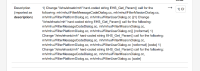
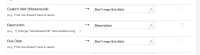
I'll just add, that if, like us, you needed to restore some issue data from a dev instance/backup, to fix some production instance values for the description field.
You can avoid the need to external system import, by making a relatively simple automation for Jira rule
Scheduled trigger
JQL condition
Send webhook:
https://base_url/rest/api/2/issue/{{issue.id}}Action - Edit Issue
{{webhookResponse.body.fields.description}}I have tested this on individual tickets and batches of 50 and 150+ tickets. This weekend I will also be running this on close 1000 tickets that were recently affected by a bad bulk move to another project.