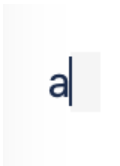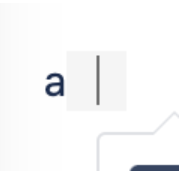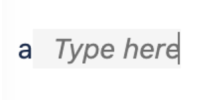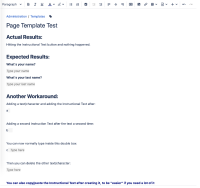-
Bug
-
Resolution: Fixed
-
Highest
-
8.8.0, 7.19.19, 8.5.6, 8.5.7, 7.19.20, 8.8.1, 8.5.8, 8.5.9
-
11
-
Severity 2 - Major
-
600
-
-
CtB - Features
Problem
Adding instructional text to a template will result in plain text instead.
Environment
Confluence 8.5.6, not reproducible on 8.5.5 or prior.
Steps to reproduce
- Go to
 > General Configuration > Global Templates and Blueprints
> General Configuration > Global Templates and Blueprints - Create a new Global Page Template that I called Page Template

- Add a line of text and a line of Instructional Text

- Go ahead and create a new Confluence page using this new template

- Upon publishing the Page, we can see that both texts are shown.

Expected Results
Upon publishing the Page, we should see the normal text being displayed but the instructional text should not be displayed when viewing the page
Actual Results
We can see that instructional text when viewing the page has normal text.
Workaround 1
- Install "Confluence Source Editor" add-on
- Go to Space Tools > Content Tools > Templates or go to
> General Configuration > Global Templates and Blueprints
- Locate/Create the template which you would like to add the instructional text
- Click on "Edit"
- Click on "<>"
- Add instructional text between <ac:placeholder> tags. i.e:
<ac:placeholder>Some Instructional Text</ac:placeholder>
- Save the template
Workaround 2
![]() Add any text, and on the same row I add the Instructional Text, and it will add a small space with the gray space next to it, however, you're unable to type in it, just like the bug mentioned:
Add any text, and on the same row I add the Instructional Text, and it will add a small space with the gray space next to it, however, you're unable to type in it, just like the bug mentioned:

![]() But when you try to add the Instructional Text a second time without deleting the previous one, you will now have a "double-size" gray space, but this time you will be able to click inside of it and type normally inside the Instructional Text box:
But when you try to add the Instructional Text a second time without deleting the previous one, you will now have a "double-size" gray space, but this time you will be able to click inside of it and type normally inside the Instructional Text box:

(Cursor inside the box)

(Normal typing)
![]() After hitting enter, you will now be able to delete the other text/character you used before, here's an example, I created a template "showing" these steps:
After hitting enter, you will now be able to delete the other text/character you used before, here's an example, I created a template "showing" these steps:

Notes
- is duplicated by
-
CONFSERVER-95067 Instructional Text button does not work as expected
-
- Closed
-
- is related to
-
CONFSERVER-55187 Using User Mention as instructional text in templates will not work
-
- Long Term Backlog
-
-
CONFSERVER-56146 Instructional Text field for in template doesn't work for user mention
-
- Long Term Backlog
-
- relates to
-
CONFSERVER-94950 The cursor jumps to the next line when replacing the instructional text while creating a page from a template
-
- Gathering Impact
-