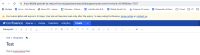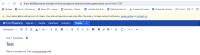Details
-
Bug
-
Resolution: Unresolved
-
Low
-
None
-
7.19.20, 8.8.1
-
None
-
5
-
Severity 3 - Minor
-
9
-
Description
Issue Summary
This is reproducible on the Data Center: yes
Steps to Reproduce
Scenario 1:
- Go to the space and select Space tools > Content Tools from the bottom of the sidebar
- Choose Templates > Create new template.
- Add a name to the Template
- Now click on the "Instructional Text button"
Expected Results
The cursor should become italic and the text written afterwards should be light gray with a light gray shadow

Actual Results
Nothing happens
Scenario 2
- Go to the space and select Space tools > Content Tools from the bottom of the sidebar
- Choose Templates > Create new template.
- Add a name to the Template
- Now add a new Line
- Now click on the "Instructional Text button"
Expected Results
The cursor should become italic and the text written afterward should be light gray with a light gray shadow
Actual Results
The instructional text box appears after the text and typing pushes the box forward. Cannot move the typing icon to type in the box.
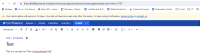
Scenario 3
- Go to the space and select Space tools > Content Tools from the bottom of the sidebar
- Choose Templates > Create new template.
- Add a name to the Template
- Now add a new Line
- Now click on the "Instructional Text button"
- Press Enter , this will give "Instructional Text box" on the new line
- Now add some text to the box
- Add a new line after this box
- Save the template
- Now try to create a new Page using the above created template
- Once the page is created , start tying in the instructional text box
Expected Results
The cursor should become italic and the text written afterward should be light gray with a light gray shadow
Actual Results
When writing in the instructional text box, the line gets deleted completely and the written text is at the beginning of the next line
Workaround
- Install "Confluence Source Editor" add-on
- Go to Space Tools > Content Tools > Templates or go to
> General Configuration > Global Templates and Blueprints
- Locate/Create the template to which you would like to add the instructional text
- Click on "Edit"
- Click on "<>"
- Add instructional text between <ac:placeholder> tags. i.e:
<ac:placeholder>Some Instructional Text</ac:placeholder>
- Save the template