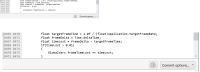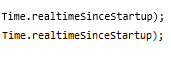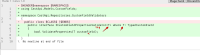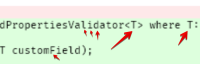The font in the file view section is extremely blurry on a monitor with 100% scaling. This problem didn't seem to be as bad in the previous 1.x versions so it is possibly due to the 'DPI improvements'.
While the issue itself may seem small, it's critical in that it makes it much harder to use SourceTree as I can't really use the file view for very long due to the eye strain and headache it causes. My work around is to only use SourceTree on a high DPI laptop monitor which is only 15" compared to my 34" normal one. Obviously this workaround would not work a desktop computer or if I had a low DPI monitor.
I believe the problem is that anti-aliasing is being applied to a font which shouldn't have anti-aliasing at that size. It appears the font is Consolas @ 8pt. However the Consolas font is designed for 'Clear-type' sub-pixel anti-aliasing and when used with standard full-pixel gray-scale anti-aliasing the font gets significantly less sharp. See attached image for comparison of sub-pixel and full-pixel AA with the same font and size (compare the 't').
Changing the font in the options, doesn't really solve the issue. It seems like the integrated diff panel may be doing some other manipulation to the font. As the font size setting does not appear to match other applications (tested using Paint and Notepad).
Increasing the font size does help the problem a little however it still appears blurrier then expected.
When displayed on a monitor with 200% scaling, the font is displayed at such a large size it appears sharp. See attached image for comparison.
The variable width fonts have the same style of anti-aliasing however do not appear to be as negatively affected as they are larger.
Possible solutions
- Use Clear-Type AA if possible rather than full-pixel AA.
- Disable AA at specific sizes (with DPI aware).
- relates to
-
SRCTREEWIN-7160 Fix issue with blur on code diff window.
-
- Closed
-
-
SRCTREEWIN-7070 Integrated diff has blurry scroll animation when showing a file.
-
- Closed
-