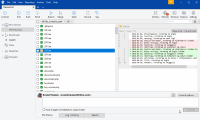-
Type:
Bug
-
Resolution: Unresolved
-
Priority:
Medium
-
None
-
Affects Version/s: 3.0.15
-
Component/s: Git
-
Environment:
Windows 10
-
Severity 2 - Major
Repro steps:
- Go to working copy
- Choose "Pending files" in the dropdown
- In the dropdown next to it, with three lines, choose "no staging"
- Select a file with several lines of changes
- Click on one of the lines in the diff view
- Click "Stage lines"
- Notice the file now appears twice in the file list
- Select these one at a time and notice what is displayed in the diff view
Expected result:
The diff view should only show the staged or unstaged changes, depending on which file is chosen. This should work the same as when in "Split view staging" and switching between the file in the "staged" and in the "unstaged" sections.
Actual result:
The diff view shows all the changes, staged and unstaged combined, regardless of which is chosen.