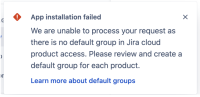-
Type:
Bug
-
Resolution: Fixed
-
Priority:
Highest
-
Severity 3 - Minor
-
10
Issue Summary
When customers migrate from server to cloud, one of the steps is to review groups in the product access page and set the default access group (Use Jira site import from server to cloud - Step 8)
However, in cases where default access group is not set, the add-on installation in jira cloud will fail with the following error:
We ran into a little trouble. it might just be a hiccup. Try again in a bit.
Steps to Reproduce
- Scenario: Customer has migrated from Server to cloud and default access group is not set in the product access
- Try to install a marketplace add-on in the instance
Expected Results
The add-on installation fails with UI error message stating:
There is no default group in Jira cloud product access. Please review groups imported from server and set a default access group for each product
Actual Results
The add-on installation fails with the following error message which is not helpful:
We ran into a little trouble. it might just be a hiccup. Try again in a bit.
Workaround
See the KB: Unable to Install any Cloud Add-ons
- is related to
-
ECO-85 It should be documented how the connect app user and groups work and how changing default product access groups can break apps
- Gathering Interest
- relates to
-
AX-65 Add-ons might stop working if confluence-users group doesn't have access on Confluence
-
- Closed
-
-
CONFCLOUD-69755 Explanation of Confluence Connect app user permissions
- Gathering Interest
-
AC-2320 Loading...
- followed by
-
ONECLOUD-1081 Loading...
- is resolved by
-
MC-2747 Loading...
- links to
- mentioned in
-
Page Loading...
-
Page Loading...
-
Page Loading...
-
Page Loading...
-
Page Loading...
-
Page Loading...
-
Page Loading...
-
Page Loading...
-
Page Loading...
-
Page Loading...
-
Page Loading...