-
Type:
Suggestion
-
Resolution: Unresolved
-
Component/s: Jira - Migration Assistant - Export
-
None
-
43
Issue Summary
The app authentication token might expire, but the logging doesn't show any error. When the token created for app assessment expires, an attempt to create the migration plan results in a message stating, "Your Cloud Token has expired" as shown in the screenshot. Furthermore, when trying to reconnect to the cloud leads to an endless loop, with the error message consistently reappearing. Even the review domain page fails to reconnect to the cloud site.
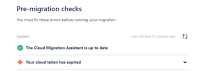
Actual Results
- Perform an assessment of the apps and create a plan for their migration.
- Allow the token to expire on the 21st day.
- Now, when you attempt to create a migration plan, an exception is thrown indicating that the token has expired.
- When you renew the token, it continues to display the same error.
Expected Results
The logs should display the authentication expired for the app assessment page or both pages should use only one token.
Actual Results
Preflight checks do not complete with cloud token expired message. Migration cannot move forward, and authentication reappears to an endless loop. The below exception is thrown in the application log file:
/rest/migration/latest/check/plan/ee483fd9-64ed-4ff5-8d29-167fb846b0a2 [c.a.j.migration.scope.MigrationScopeManager] Error while fetching activationId. Container token might be invalid. com.atlassian.jira.migration.httpclient.exceptions.UnexpectedStatusCodeException: Received an unexpected status code; expected [200], but received 401: {"code":401,"message":"Unauthorized"} at com.atlassian.jira.migration.httpclient.exceptions.ExceptionsKt.unexpectedStatusCode(Exceptions.kt:7) at com.atlassian.jira.migration.httpclient.AbstractPluginHttpClient.checkExpectedResponseCode(AbstractPluginHttpClient.kt:213) at com.atlassian.jira.migration.httpclient.AbstractPluginHttpClient.execute(AbstractPluginHttpClient.kt:72) at com.atlassian.jira.migration.migrationservice.MigrationServiceClient.getActivationId(MigrationServiceClient.kt:81) at com.atlassian.jira.migration.scope.MigrationScopeManager.getMigrationScopeForExecutionContext(MigrationScopeManager.kt:66) at com.atlassian.jira.migration.preflight.PreflightService.createContext(PreflightService.kt:546) at com.atlassian.jira.migration.preflight.PreflightService.createContext$default(PreflightService.kt:488) at com.atlassian.jira.migration.preflight.PreflightService.executeChecksForPlan(PreflightService.kt:190) at com.atlassian.jira.migration.preflight.PreflightService.executeChecksForPlan$default(PreflightService.kt:158) at com.atlassian.jira.migration.preflight.rest.PreflightResource.executeChecksOnSavedPlan(PreflightResource.kt:131)
Workaround
- Navigate to the JCMA dashboard, then click on 'Migration Assistant Home'. After that, click on 'Prepare Your Apps'. Proceed by clicking the 'Back' button until you reach the section where you need to select the 'Choose Cloud Site' page.
- Authenticate the user on this page and then create a new migration plan.