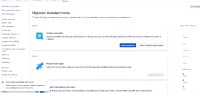-
Type:
Bug
-
Resolution: Fixed
-
Priority:
Highest
-
Affects Version/s: JCMA - 1.10.8
-
None
-
34
-
Minor
-
247
Issue Summary
When only JSM or only Jira Core is installed on the server instance, the JCMA fails to display the configuration count and throws an error communicating with the server.
This error is thrown while the JCMA is retrieving the board count. During this process, JCMA attempts to execute the below query however it fails because the 'AO_60DB71_RAPIDVIEW' table does not exist within the instance where only JSM/Jira Core is installed.
select count(*) from 'AO_60DB71_RAPIDVIEW'"
This is reproducible on Data Center: ![]()
Steps to Reproduce
- Install JSM or Jira Core only on the Server instance instance
- Update JCMA to the latest version
- Navigate to System -> Migrate to cloud -> The below error will be displayed
Error communicating with server Retry again in a few minutes. Contact support if you continue to receive this error.
Expected Results
The JCMA should display the statistics without any errors.
Actual Results
The below exception is thrown in the atlassian-jira.log file:
2023-11-28 13:41:43,735+0000 http-nio-8080-exec-15 url: /jira/rest/migration/latest/stats/server; user: admin ERROR admin 821x628x2 esc88v 172.29.177.199,172.50.0.2 /rest/migration/latest/stats/server [c.a.p.r.c.error.jersey.ThrowableExceptionMapper] Uncaught exception thrown by REST service: com.querydsl.core.QueryException: Caught SQLSyntaxErrorException for select count(*) from "AO_60DB71_RAPIDVIEW" "AO_60DB71_RAPIDVIEW" com.google.common.util.concurrent.UncheckedExecutionException: com.querydsl.core.QueryException: Caught SQLSyntaxErrorException for select count(*) from "AO_60DB71_RAPIDVIEW" "AO_60DB71_RAPIDVIEW" at com.google.common.cache.LocalCache$Segment.get(LocalCache.java:2086) com.atlassian.jira.migration.serverdataextractors.ServerDataAggregator.getServerStats(ServerDataAggregator.kt:306) (...) at java.base/java.lang.Thread.run(Thread.java:829)
Caused by: com.querydsl.core.QueryException: Caught SQLSyntaxErrorException for select count(*) from "AO_60DB71_RAPIDVIEW" "AO_60DB71_RAPIDVIEW" at com.querydsl.sql.DefaultSQLExceptionTranslator.translate(DefaultSQLExceptionTranslator.java:50) at com.querydsl.sql.Configuration.translate(Configuration.java:459) at com.querydsl.sql.AbstractSQLQuery.unsafeCount(AbstractSQLQuery.java:627) at com.querydsl.sql.AbstractSQLQuery.fetchCount(AbstractSQLQuery.java:132) at com.atlassian.jira.migration.serverdataextractors.JiraServerStatsReader.fetchAllRapidViewsCount$lambda$34(JiraServerStatsReader.kt:476) (...) at com.google.common.cache.CacheLoader$1.load(CacheLoader.java:192) (...)
Caused by: java.sql.SQLSyntaxErrorException: ORA-00942: table or view does not exist at oracle.jdbc.driver.T4CTTIoer11.processError(T4CTTIoer11.java:494) at oracle.jdbc.driver.T4CTTIoer11.processError(T4CTTIoer11.java:446) (...)
Caused by: Error : 942, Position : 21, Sql = select count(*) from "AO_60DB71_RAPIDVIEW" "AO_60DB71_RAPIDVIEW", OriginalSql = select count(*) from "AO_60DB71_RAPIDVIEW" "AO_60DB71_RAPIDVIEW", Error Msg = ORA-00942: table or view does not exist at oracle.jdbc.driver.T4CTTIoer11.processError(T4CTTIoer11.java:498) ... 363 more
![]() The error above happened on an Oracle database. But it'll be very similar on other database flavors. The important bit is that the table AO_60DB71_RAPIDVIEW is not found.
The error above happened on an Oracle database. But it'll be very similar on other database flavors. The important bit is that the table AO_60DB71_RAPIDVIEW is not found.
Workaround
Install Jira Software on your Server instance
- Go to System -> Application -> Look for Jira Software -> Try it for free
- Wait for the Jira software installation to finish
- After the installation, navigate to System -> Migrate to Cloud and the error should not occur anymore
- Try a new migration plan in JCMA
Or
Downgrade JCMA to version 1.9.14
- Uninstall the current version of Jira Cloud Migration Assistant.
- Navigate to ${JIRA_URL}/secure/admin/jira/views/SiteDarkFeatures!default.jspa
- Add the following Dark Feature:
com.atlassian.jira.migration.skip.app.outdated.check
- Download the Jar file for the version you want to install: JCMA 1.9.14
- Navigate to General Configuration > Manage apps
- Choose Upload app
- Locate the JAR file you downloaded then click Upload
- Wait for it to finish installing
- Try a new migration plan in JCMA
Reference: How to install a specific version of the Jira Cloud Migration Assistant
- relates to
-
MOVE-1737275 Loading...