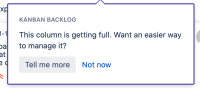-
Type:
Bug
-
Resolution: Tracked Elsewhere
-
Priority:
Low
-
None
-
Affects Version/s: 8.15.0, 8.16.0
-
Component/s: Board configuration, Kanplan
-
8.15
-
4
-
Severity 3 - Minor
-
5
Issue Summary
Pop up with gh.boards.kanplan.enable.inlinedialog.title title gets populated on Kanban Board when board has 20+ issues in its backlog.
Steps to Reproduce
- Create minimum 20 stories/issues on a Kanban project.
- Create a Kanban Board. Make sure the 20+ issues appear in the Kanban board by using the appropriate filter.
- Map the status of the issues/stories to Backlog in the created Board.
- Go to Board > Configure > Swimlanes. Change it to Stories.
 This is optional. The issue replicated without this step also.
This is optional. The issue replicated without this step also.
Expected Results
Issues are displayed in Backlog column of Kanban board.
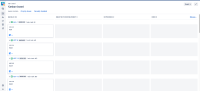
Actual Results
Issues are displayed in Backlog column of Kanban board. We also see a popup with gh.boards.kanplan.enable.inlinedialog.title with other details that does not make sense and are not required.
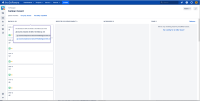
Workaround
You could 'enable' dedicated space for Kanban Backlog when there are multiple issues/stories on backlog.
- Go to Board > Configure > Columns.
- Drag issues from Backlog to Kanban backlog.
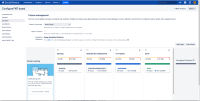
after dragging:
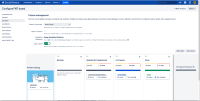
- Go back to board. You will not see Backlog on Kanban board. However, there will be a separate Backlog section for the board where issues will be displayed.
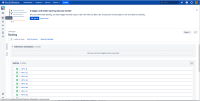
There are no errors/pop-up observed here.
Workaround 2
Try adding below code in Announcement Banner
<style type="text/css">
.aui-inline-dialog.jira-help-tip.aui-help.js-kanplan-enable-inline-dialog {
display: none !important;
}
</style>
- Go to the cog in the top right-hand corner of Jira.
- Select"System".
- Type ". Announcement" OR scroll down the left hand menu to the "User Interface" and select "Announcement Banner".
- Paste code above into the Announcement field.
- Select Visibility of "Private".
- Click on Set Banner.
- is cloned from
-
JSWSERVER-20852 Kanban "This column is getting full" popup not displaying correctly
-
- Closed
-