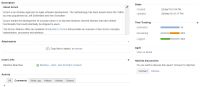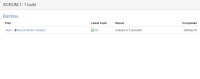-
Type:
Bug
-
Resolution: Unresolved
-
Priority:
Low
-
None
-
Affects Version/s: 7.9.0, 8.13.1
-
Component/s: Development Panel
-
7.09
-
8
-
Severity 3 - Minor
-
0
Summary
If a Plan Branch in Bamboo contains a JIRA Issue Key in its name, a Build from that Branch won't update the JIRA Issue's DevPanel overview if it's not directly linked with the JIRA Issue. Clicking the Build link from the DevPanel however shows this new Build's details.
Steps to reproduce:
- Create applinks between JIRA and Bamboo
- From Bamboo, create a new project -> create a new plan (with default job and tasks) -> link the plan with a repository that has a Branch containing a JIRA Issue Key in the Branch name
- From Plan Configuration -> Branches, manually create a new Plan Branch -> select the Branch with the JIRA issue key in its name -> click Create
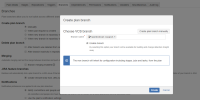
- Go to the plan -> branch -> observe that:
- View the JIRA issue and observe that:
- Configure the plan's default job in a way that the next build will fail e.g. by adding a task ensuring that it will fail
- Trigger a commit from the linked repository's branch mentioning the JIRA issue key in the commit message
- Observe the failed build:
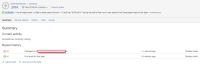
 This failed build has the JIRA issue directly linked with it thanks to the commit message
This failed build has the JIRA issue directly linked with it thanks to the commit message - Observe the failed build in the JIRA issue as well:
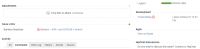
 Take note that the linked plan branch now displays a WARNING icon
Take note that the linked plan branch now displays a WARNING icon - Click the Build link from the DevPanel -> observe the failed build:
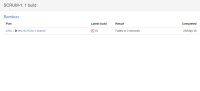
- Configure the plan's default job again so that the next build will pass
- Go to the plan -> branch -> manually run the branch -> observe that:
- The new build is successful
- It's not linked with any JIRA issue
- View the JIRA issue and observe that:
Expected behaviors
- As the new successful build is not linked with the JIRA issue key, clicking the Build link from the DevPanel shouldn't show it. This causes confusion because the DevPanel overview still shows the old failed build (which is expected because the failed build is linked with the JIRA issue)
- On the other hand, if clicking the Build link is expected to show the new successful build (probably because the plan branch itself is linked with the issue), then:
- This should be clearly documented as an expected behavior
- The DevPanel overview should display the new successful build as well
- relates to
-
JSWSERVER-15971 JIRA fails to retrieve Plan Branches from Non-Primary Bamboo
-
- Gathering Impact
-
-
BAM-13313 Automatic branch detection is unable to create link to JIRA automatically
-
- Gathering Impact
-
- links to