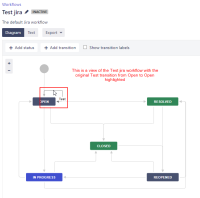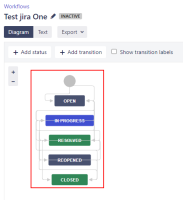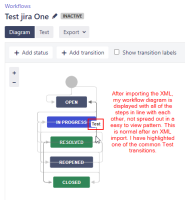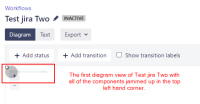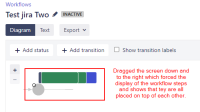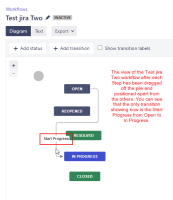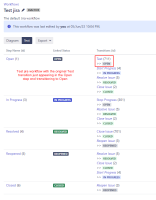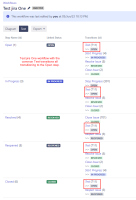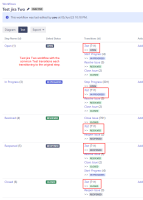Details
-
Bug
-
Resolution: Unresolved
-
Low
-
None
-
9.4.3, 9.4.4
-
None
-
9.04
-
1
-
Severity 3 - Minor
-
0
-
Description
Issue Summary
When the workflow diagram is displayed, many transitions are not showing.
Exported workflow to XML and move a newly created transition to the <common-actions> area. Then I altered the destination step inside the <unconditional-result> tags to -1 so that each occurrence of the common-action would transition to the calling step.
This is reproducible on Data Center: (yes).
Steps to Reproduce
- Copy the jira workflow to Test jira.
- Add an outgoing transition called Test to the Open step with destination Open and no screen. See attachments Workflow1.png and Workflow7.png
- Export the new workflow to XML.
- Use an editor to move the new transition <action> to the <common-actions> section of the workflow. Eg. # id=711.
- Insert the <common-action id="711" /> directive into the start of the <actions> block of each step in the XML workflow.
Import the altered code to a new workflow called Jira test One. - Edit the Test jira One workflow in text mode and you will see your new transition appear as a common transition in each step, all with the destination Open. See attachment Workflow8.png
- View the Test jira One workflow in diagram mode and you will see a simplified copy of the workflow diagram showing all steps just not neatly laid out like the original. See attachments Workflow2.png and Workflow3.png
- Edit the XML code and locate your Test transition in the <common-actions> block.
Alter the step in the <unconditional-result> tag from 1 to -1.
Import the altered code to a new workflow called Jira test Two. - Edit the Test jira Two workflow in text mode and you will see your transition now transitions to the Step from which it is executed. This is what we were trying to achieve. See attachment Workflow9.png
- However, view the Test jira Two workflow in diagram mode and you will see that everything has been bunched into the top left hand corner. See attachment Workflow4.png
- If you drag the screen down and to the right all of the statuses (steps) are showing on top of each other. See attachment Workflow5.png
Expected Results
Readable and complete workflow layout.
Actual Results
Dragging each of the steps away from each other, you will notice that the only transition now showing is the Start Progress from Open to In Progress. See attachment Workflow6.png
Workaround
Partial workaround is to un-stack overlaid states every time the the view is refreshed. However not show all transitions.
Attachments
Issue Links
- relates to
-
RAID-3530 Loading...