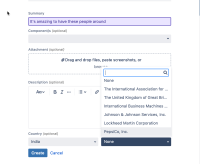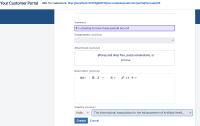Details
-
Suggestion
-
Resolution: Unresolved
-
None
-
None
Description
Issue Summary :
Currently, when using the cascading custom field, the dropdown list does not show the complete content (all characters) of each option. Instead, the screen resizes and adjusts to display the full content only after selecting an option. This can be inconvenient for users who need to see the complete content before making a selection.
This is reproducible on Data Center: (yes)
Steps to Reproduce
Jira allows for the creation of custom fields of the type Select List(Cascading), and one list can be created to display options that are dependent on the selection chosen within the other.
Follow the below steps to Create dependent Cascading Lists
- Go to Administration( ) > Issues
- Click on Custom Fields in the sidebar on the left
- Click Add Custom Field button on the upper right
- Select Select List (cascading) from the pop up window
- Add a name and description for your field, then click Next
- Select the issue types, which project(s) it should apply to and click Create
- The pop up window will close and direct you to a screen that asks you which screens you'd like to associate your field to
- Find your custom field in the list of custom fields that now displays, and at the right side of it click the "..." and select Configure
- It should bring up a page that says Default Configuration Scheme for "Your Field Name", you'll want to look to the bottom, where it says Options, and click on the link Edit Options
- Add in the values for the first list options under Add New Custom Field Option, where it says Add Value
- To add in the second field values, you can either select the option to add the values to from the dropdown menu that says "Choose parent list to edit:" or by clicking Configure to the right of the first menu options
- Add in the secondary field values for each parent option, then click the button at the bottom that says Done
- It will bring you back to the Custom field configuration page and display your primary list options with the secondary list options associated with each.
Example -
New Custom Field Option --> Country names
second field values --> Companies under each country.
Expected Results
the dropdown list should show the complete content (all characters) of each option
Actual Results :
the dropdown list does not show the complete content (all characters) of each option
Workaround
Currently, there is no known workaround for this behavior. A workaround will be added here when available