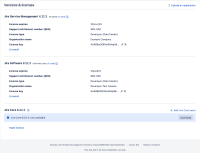-
Type:
Bug
-
Resolution: Fixed
-
Priority:
High
-
None
-
Affects Version/s: 8.22.3
-
Component/s: Installation
-
None
-
8.22
-
2
-
Severity 2 - Major
Issue
Post today's public release, if a JSW is running on 8.22.3 and if we try to install JSM (=Jira Service Management) from the versions & licensing page, JSM 5.0.0 is getting installed whereas the compatible version that should be installed is 4.22.3. This is causing JSM to break.
This behavior is not observed in versions prior to JSW 8.22.3 (8.22.2 and below).
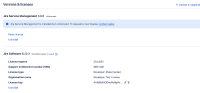
Workaround
Workaround
If the incorrect version is installed, to fix it
- Schedule some maintenance window, to avoid any impact on daily operations
- Go to the page ⚙ > Applications > Versions & Licenses
- Click on Uninstall under Jira Service Management. A few important notes below:
 Make sure to untick the option Also remove my Jira Service Management license and configuration from the popup window after you click on the uninstall button
Make sure to untick the option Also remove my Jira Service Management license and configuration from the popup window after you click on the uninstall button If the "uninstall" process does not complete successfully, please restart the Jira application (or all the Jira nodes in case of a Data Center environment with multi-nodes), and verify after the restart that Jira Service Management was uninstalled (from the page ⚙ > Applications > Versions & Licenses)
If the "uninstall" process does not complete successfully, please restart the Jira application (or all the Jira nodes in case of a Data Center environment with multi-nodes), and verify after the restart that Jira Service Management was uninstalled (from the page ⚙ > Applications > Versions & Licenses)
- Wait until Jira Service Management is fully un-installed
- Download the obr file corresponding to the Jira Service Management that is compatible with the Jira version that you are using, from the page Jira Service Management - Version History
- From the page ⚙ > Applications > Versions & Licenses, click on the link Upload an application and select the obr downloaded in the previous step
- Wait until the Jira Service Management installation is complete
Alternative Workaround
Another way to un-install JSM 5.0.0 which was mistakenly installed is to delete all the jar files that come with this version. Here are the steps:
- Schedule some maintenance window, to avoid any impact on daily operations
- Stop the Jira application
- Remove the following lists of Jar file from the folder <JIRA_HOME>/plugins/installed-plugins (in case of a Jira Data Center environment with multi-nodes, the folder is <JIRA_SHARED_HOME>/plugins/installed-plugins>)
atlassian-chaperone-5.0.0-REL-0146.jar atlassian-client-resource-5.0.0-REL-0146.jar atlassian-frontend-runtime-plugin-0.2.0.jar atlassian-pocketknife-api-commons-plugin-1.0.7.jar atlassian-timed-promise-plugin-5.0.0-REL-0146.jar incident-management-plugin-5.0.0-REL-0146.jar insight-10.0.9.jar jira-assets-plugin-5.0.0-REL-0146.jar jira-email-processor-plugin-5.0.0-REL-0146.jar jira-servicedesk-5.0.0-REL-0146.jar jira-servicedesk-public-rest-api-plugin-5.0.0-REL-0146.jar jira-workinghours-plugin-5.0.0-REL-0146.jar jwt-plugin-3.2.0.jar psmq-plugin-5.0.0-REL-0146.jar querydsl-4.1.4-provider-plugin-1.0.jar servicedesk-approvals-plugin-5.0.0-REL-0146.jar servicedesk-automation-modules-plugin-5.0.0-REL-0146.jar servicedesk-automation-plugin-5.0.0-REL-0146.jar servicedesk-automation-then-webhook-plugin-5.0.0-REL-0146.jar servicedesk-canned-responses-plugin-5.0.0-REL-0146.jar servicedesk-core-ui-plugin-5.0.0-REL-0146.jar servicedesk-frontend-plugin-5.0.0-REL-0146.jar servicedesk-internal-base-plugin-5.0.0-REL-0146.jar servicedesk-knowledge-base-plugin-5.0.0-REL-0146.jar servicedesk-lingo-integration-plugin-5.0.0-REL-0146.jar servicedesk-lingo-plugin-5.0.0-REL-0146.jar servicedesk-notifications-plugin-5.0.0-REL-0146.jar servicedesk-project-ui-plugin-5.0.0-REL-0146.jar servicedesk-reports-plugin-5.0.0-REL-0146.jar servicedesk-search-plugin-5.0.0-REL-0146.jar servicedesk-variable-substitution-plugin-5.0.0-REL-0146.jar
- Start the Jira application (or start all the Jira nodes in case of a multi-node environment)
- Download the obr file corresponding to the Jira Service Management that is compatible with the Jira version that you are using, from the page Jira Service Management - Version History
- From the page ⚙ > Applications > Versions & Licenses, click on the link Upload an application and select the obr downloaded in the previous step
- Wait until the Jira Service Management installation is complete