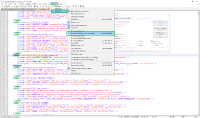-
Type:
Bug
-
Resolution: Fixed
-
Priority:
Medium
-
None
-
Affects Version/s: 1000.5.0 Cloud, 7.6.1, 7.6.2
-
Component/s: Migration - Server to Server
-
7.06
-
31
-
Severity 2 - Major
-
87
-
Summary
Importing from Cloud to an empty Server instance fails producing an NullPointerException
Steps to Reproduce
- Export data from a cloud instance
- Set up or access a test Server instance (7.6.2 is fine to reproduce)
- Attempt to import the data
Expected Results
The import works without problems
Actual Results
The import stops at 90% and then fails producing an error. Tables appear to be partially generated during the process, so a new import requires deleting and recreating the application DB beforehand. If the import was made using the Setup Wizard during a fresh installation, the UI does not display any errors but users won't be able to login afterwards.
The below exception is thrown in the catalina.log file:
2018-01-03 16:49:56,678 JiraImportTaskExecutionThread-1 ERROR admin 1009x287x1 6z8rud 172.21.44.34 /secure/admin/XmlRestore.jspa [c.a.j.bc.dataimport.DefaultDataImportService] Error importing data: java.lang.NullPointerException java.lang.NullPointerException at com.atlassian.activeobjects.backup.ActiveObjectsTableCreator.getTypeInfo(ActiveObjectsTableCreator.java:111) at com.atlassian.activeobjects.backup.ActiveObjectsTableCreator.toDdlField(ActiveObjectsTableCreator.java:93) at com.atlassian.activeobjects.backup.ActiveObjectsTableCreator.toDdlTable(ActiveObjectsTableCreator.java:83) at com.atlassian.activeobjects.backup.ActiveObjectsTableCreator.create(ActiveObjectsTableCreator.java:70) at com.atlassian.activeobjects.backup.ActiveObjectsTableCreator.create(ActiveObjectsTableCreator.java:57) at com.atlassian.dbexporter.importer.TableDefinitionImporter.doImportNode(TableDefinitionImporter.java:50) at com.atlassian.dbexporter.importer.AbstractImporter.importNode(AbstractImporter.java:44) at com.atlassian.dbexporter.DbImporter.importData(DbImporter.java:69) at com.atlassian.activeobjects.backup.ActiveObjectsBackup.restore(ActiveObjectsBackup.java:151) at com.atlassian.jira.bc.dataimport.DefaultDataImportService.restoreActiveObjects(.java:584) at com.atlassian.jira.bc.dataimport.DefaultDataImportService.performImport(DefaultDataImportService.java:758) at com.atlassian.jira.bc.dataimport.DefaultDataImportService.doImport(DefaultDataImportService.java:331) at com.atlassian.jira.web.action.setup.DataImportAsyncCommand.call(DataImportAsyncCommand.java:60) at com.atlassian.jira.web.action.setup.DataImportAsyncCommand.call(DataImportAsyncCommand.java:28) at com.atlassian.jira.task.ImportTaskManagerImpl$TaskCallableDecorator.call(ImportTaskManagerImpl.java:157) at com.atlassian.jira.task.ImportTaskManagerImpl$TaskCallableDecorator.call(ImportTaskManagerImpl.java:133) at java.util.concurrent.FutureTask.run(FutureTask.java:266) at java.util.concurrent.Executors$RunnableAdapter.call(Executors.java:511) at java.util.concurrent.FutureTask.run(FutureTask.java:266) at java.util.concurrent.ThreadPoolExecutor.runWorker(ThreadPoolExecutor.java:1149) at java.util.concurrent.ThreadPoolExecutor$Worker.run(ThreadPoolExecutor.java:624) at java.lang.Thread.run(Thread.java:748)
For some instances, this also causes errors related to some AO tables not existing like:
- ERROR: relation "public.AO_21F425_MESSAGE_AO" does not exist
- ERROR: relation "public.AO_E8B6CC_ORGANIZATION_MAPPING" does not exist
Workaround
Manually removing all data relating to AO_575BF5 from activeobjects.xml allows the import to complete successfully:
- Extract the contents of the backup (zip) file.
- Using your preferred text editor, open the file activeobjects.xml.
- Look and delete all the tags containing a reference to the table AO_575BF5. You need to remove each complete entry related to it (see my example image-2018-01-04-19-26-39-993.png
 . The example is using a different table, but the principle is the same. The XML file might appear in a format difficult to read, so you might want to do the following:
. The example is using a different table, but the principle is the same. The XML file might appear in a format difficult to read, so you might want to do the following:
- For Windows Users: use a text editor that can format the XML to be humanly easier to read and edit, in my case I used Notepad++ with the XML Tools plugin, and used the function 'Pretty print' from the XML Plugin (see my example image-2018-01-04-19-12-05-438.png
 ).
). - For Unix based OS, another option to format the XML file is with the command:
xmllint --format activeobjects.xml > activeobjects_formatted.xml
 You will need to rename the activeobjects_formatted.xml back to activeobjects.xml before zipping them.
You will need to rename the activeobjects_formatted.xml back to activeobjects.xml before zipping them.
- For Windows Users: use a text editor that can format the XML to be humanly easier to read and edit, in my case I used Notepad++ with the XML Tools plugin, and used the function 'Pretty print' from the XML Plugin (see my example image-2018-01-04-19-12-05-438.png
- Once all the entries related to the table AO_575BF5 have been removed, save the file and create a new zip file using the newly saved activeobjects.xml and the original entities.xml.
- Attempt the Restore System again.
- was cloned as
-
JRACLOUD-68464 Importing from Cloud to an empty Server instance fails producing an NullPointerException
-
- Closed
-
- blocked by
-
JDEV-38776 Loading...