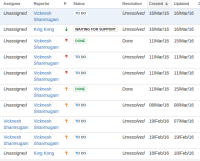-
Type:
Bug
-
Resolution: Unresolved
-
Priority:
Low
-
None
-
Affects Version/s: 7.1.0, 7.1.1, 7.9.2
-
Component/s: Navigation - View results
-
7.01
-
8
-
Severity 3 - Minor
Summary
Custom icons for Priority not shown in Issue Navigator or Dashboard if the icon name / path contains spaces.
Environment
JIRA 7.1.0, 7.1.1
Steps to Reproduce
- Name an image with space. For example Test 1.png
- Copy the image to <JIRA-INSTALL-DIRECTORY>/atlassian-jira/images/icons/priority
- Open Priority page in JIRA. (Settings -> Issues -> Priority)
- Configure the new icon with any of the Priority and apply the change.
- Create an issue with the priority which is using the custom icon.
- Open Issue Navigator and enable priority column.
- We will see that the custom icon is not shown but other issues with the in build icons will show properly.
Expected Results
The priority icon is displayed properly in Issue Navigator / Dashboard
Actual Results
The priority icon is not displayed in Issue Navigator / Dashboard
Workaround
Rename the icon file in a way that there is no space in between the characters. For example, rename Test 1.png to Test1.png