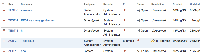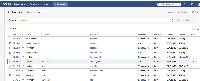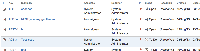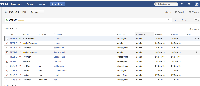-
Type:
Bug
-
Resolution: Fixed
-
Priority:
Low
-
Affects Version/s: 6.2-OD-5, 6.1, 6.1.1, 6.1.5
-
Component/s: Navigation - View results
-
6.01
NOTE: This bug report is for JIRA Server. Using JIRA Cloud? See the corresponding bug report.
Seems to be somewhat related to JRA-9367.
Steps to reproduce
Option 1
- In List View in the Issue Navigator, add a custom field to the list of columns.
- Drag it left so it's not the right-most column.
- Refresh the page and that column should disappear (as per
JRA-9367). - Transition one of the issues through the workflow.
Prior to Step 4 above, the issue navigator looks like this:

Afterwards it looks like this:

The "Example" text is from the custom field that was added in Step 1, and is positioned in Step 2.
Option 2
This can also be reproduced when a custom field (with a single project context) is added to the issue nav with results from more than the original project
- In List View (Issue Navigator), add a custom field (with a single project context)
- Click on an issue (to get to the view issue page) that does not have a value for that custom field
- Click back in the browser
This is what the issue nav looks like before:

After clicking back, the values in the column have been shifted:

- is duplicated by
-
JRASERVER-35965 Issue List View column arrangement broken
-
- Closed
-
- is related to
-
JRASERVER-39452 Misaligned rows in Chrome in the new issue navigator
-
- Closed
-
-
TF-92 Loading...
- relates to
-
JRASERVER-25721 Large number of projects and customfields causes performance degradation on the issue navigator
-
- Closed
-
-
JRACLOUD-34610 Actions on Issue Navigator can cause Custom Field column values to display out of order
-
- Closed
-
- was cloned as
-
TF-91 Loading...