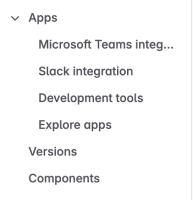-
Type:
Bug
-
Resolution: Fixed
-
Priority:
High
-
Component/s: Navigation - Sidebar
-
4
-
Severity 3 - Minor
-
3
Issue Summary
After enabling the new navigation experience, users encounter multiple UI issues within Jira when navigating through project settings and apps.
Steps to Reproduce
Issue 1: has been resolved through JRACLOUD-94097
- Navigate to a project.
- Go to Project Settings > Apps > select any app (except Development Tools).
- Observe that the project-specific settings bar disappears, and the user is redirected to the global navigation bar.
Issue 2:
- After encountering Issue 1, click on Development Tools to restore project navigation.
- Now, click the Back button (next to "Project Settings" at the top).
- Observe that the Back button does not perform any action.
Issue 3:
- After encountering the above steps, click on the Jira app icon at the top left corner.
- An error message appears:
Something went wrong on our end
If this keeps happening, share this information with your admin, who should contact support.
Hash: MUCEW1
Trace: d82387c976b746899ce3c5f1896b3ae0Option to Reload page appears.
Expected Results
Navigating to Project Settings > Apps > Any App should retain the project-specific navigation bar.- Clicking the Back button should correctly return the user to the previous page.
- Clicking the Jira app icon should navigate the user back to the Jira home/dashboard without errors.
Actual Results
The project-specific settings bar disappears when navigating to an App (other than Development Tools), and the user is sent to the global navigation.- Clicking the Back button after accessing Development Tools does not work.
- Clicking the Jira app icon results in an error message and requires a manual page reload.
Workaround
- Issue 3: Manually reloading the page resolves the "Something went wrong" error temporarily.